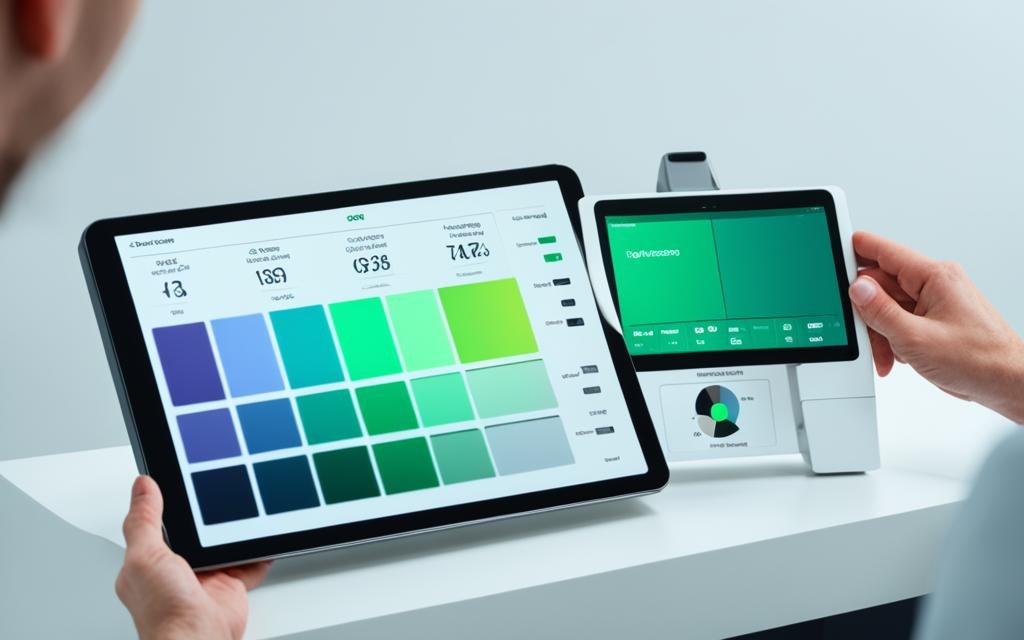Ever tried playing your favorite mobile game on a tablet, only to have your taps register in the wrong spot? Frustrating, right? Or worse—have you spent hours tweaking settings just to get your screen responsiveness *almost* right? Yeah, we’ve all been there. Tablet screen calibration might sound like tech jargon, but it could be the difference between a smooth gaming session and one that makes you want to throw your device against the wall.
In this guide, we’ll dive into everything you need to know about tablet screen calibration, specifically for gaming tablets. From understanding why it matters to step-by-step instructions for getting it done, you’ll learn how to optimize your touchscreen performance so you can crush those high scores without any hiccups. By the end, you’ll also discover tips, common mistakes, and real-world examples to help you master this underrated yet crucial process.
Table of Contents
- The Problem with Uncalibrated Screens
- How to Calibrate Your Tablet Screen
- Top Tips for Optimal Gaming Performance
- Real-World Success Stories
- Frequently Asked Questions
Key Takeaways
- Uncalibrated screens can ruin your gaming experience by misregistering inputs.
- Calibrating your screen improves accuracy and responsiveness during gameplay.
- It takes less than 10 minutes to recalibrate most tablets.
- Avoid DIY hacks unless you’re confident; professional tools are often worth the investment.
Why Is Tablet Screen Calibration Important for Gamers?
Let’s talk about the elephant in the room—the infuriating lag or ghost touches when using an uncalibrated tablet. Imagine trying to line up the perfect shot in PUBG Mobile or swipe through Candy Crush levels at lightning speed, only to miss because your screen wasn’t registering your finger movements accurately.

This happens when the digitizer (the layer beneath your screen detecting touch) isn’t perfectly aligned with what’s displayed. Even small inaccuracies can make games near-impossible to play effectively. And trust me, as someone who once missed winning a Fortnite match due to poor calibration—I’m still salty!
Spoiler alert: Fixing this doesn’t require calling NASA. With some patience and guidance, anyone can fix their screen woes without losing sleep (or sanity).
How to Calibrate Your Tablet Screen Like a Pro
Ready to take action? Here’s a straightforward guide:
Step 1: Access Built-In Settings
First things first, check if your tablet has a built-in calibration tool. Most Android devices have this tucked under “Settings” > “Display” > “Touchscreen Calibration.” For iPads, you might need third-party apps since Apple typically trusts its hardware enough not to include native options.
Step 2: Use Third-Party Apps
If built-in solutions don’t cut it, look no further than gems like Touchscreen Test & Calibrate. These apps walk you through simple tests to adjust pressure sensitivity, alignment, and response time.
Step 3: Test Post-Calibration
Don’t skip testing! Play a few rounds of your go-to game after calibration. If everything feels smoother, congrats—you nailed it. Still glitchy? Revisit steps 1–2 or consider professional assistance (more on this below).

Pro Tips to Keep Your Gaming Experience Top-Notch
- Keep It Clean: Dirt, grease, and smudges mess with sensors. Wipe your screen regularly.
- Avoid Cheap Screen Protectors: Some budget protectors interfere with touch sensitivity. Invest in quality ones designed for gaming tablets.
- Update Firmware Regularly: Manufacturers release updates addressing bugs affecting touchscreen functionality.
- Rant Alert: Ugh, stop ignoring software updates! They exist for a reason, people!
Case Study: How One Gamer Turned Their Luck Around
Meet Alex, a casual gamer whose love for Clash Royale was almost destroyed thanks to an unresponsive tablet. After struggling for weeks, they stumbled upon touchscreen calibration tutorials online. Within minutes of adjusting their settings, Alex reported a dramatic improvement: faster reactions, fewer accidental taps, and ultimately—victory royale vibes.

Moral of the story? Never underestimate the power of fine-tuning your gear!
FAQs About Tablet Screen Calibration
Q: Can I manually calibrate my iPad?
A: Not natively, but apps from the App Store can help achieve similar results.
Q: Does calibration affect battery life?
A: Nope! This tweak focuses solely on improving precision—not consuming extra juice.
Q: Should I use YouTube tutorials?
A: Absolutely! Visual learners thrive here. Just ensure the video is recent and relevant to your device model.
Final Thoughts
Tablet screen calibration may seem niche, but it’s essential for gamers seeking peak performance. Whether you follow our easy steps or invest in premium tools, taking control of your device’s responsiveness will pay off big-time. Trust us—your future self will thank you every time you dominate leaderboard rankings.
Optimist You:* ‘I got this!’
Grumpy You:* ‘Ugh, stupid glitches better stay fixed now.’*
And hey, remember: A calibrated tablet is like giving Super Mario wings—it boosts potential tenfold.
Haiku Break:
Calibrate today,
Ghost taps vanish overnight,
Victory awaits.