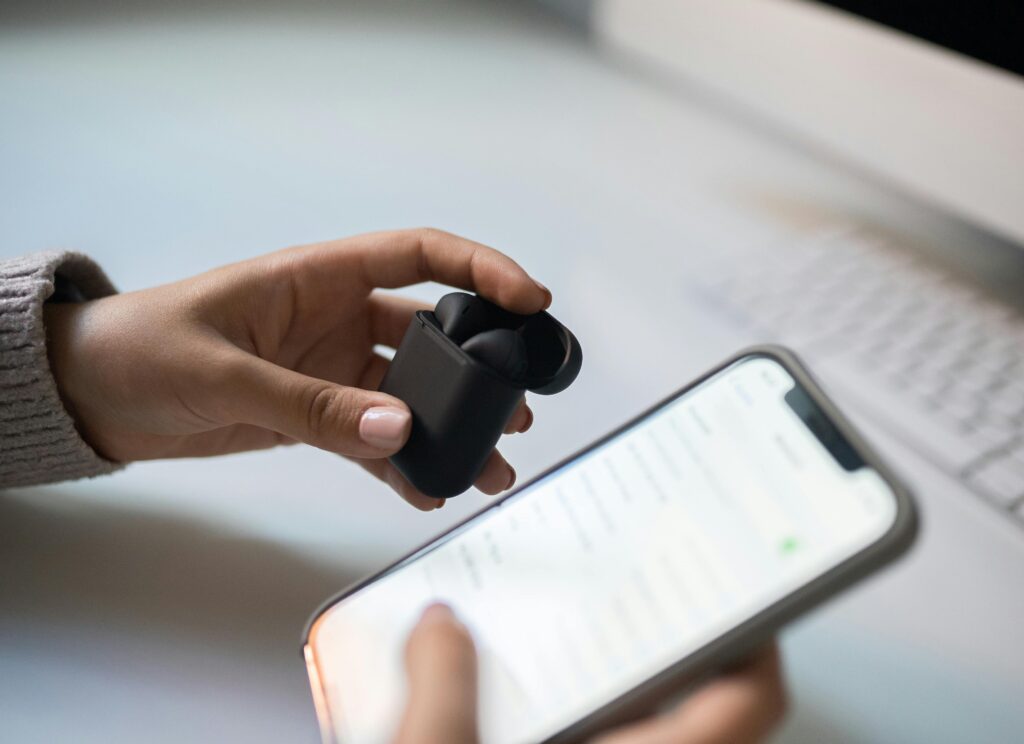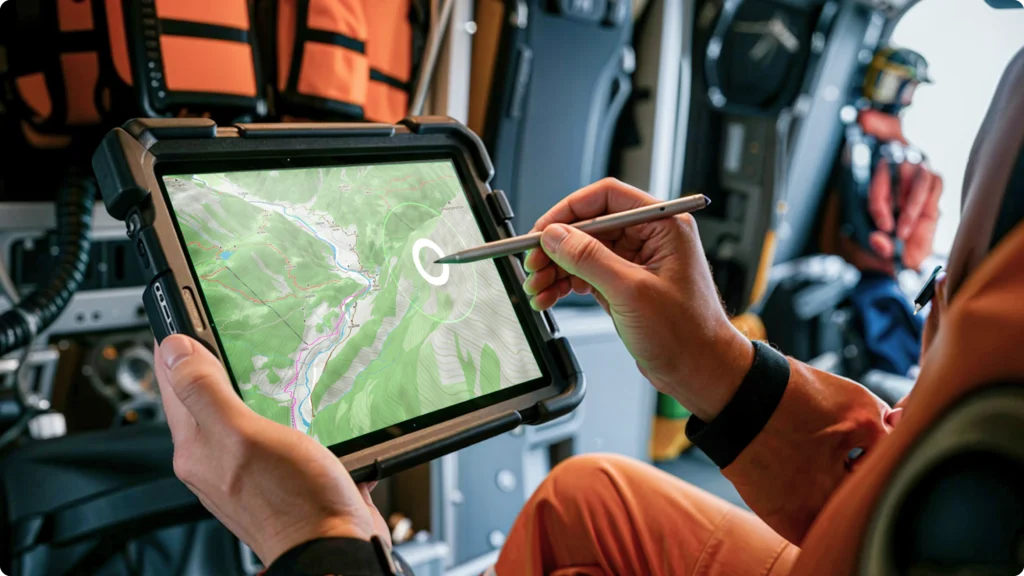Ever tried setting up a tablet controller for gaming and felt like you’re deciphering an alien code? Yeah, us too. Whether you’re streaming your favorite games or just trying to make mobile gaming more immersive, the wrong setup can feel like using chopsticks with oven mitts on. But don’t worry—we’ve cracked the code. In this guide, we’ll walk you through everything you need to know about tablet controller setups, from troubleshooting headaches to choosing the perfect gear. You’ll learn how to set it up step-by-step, get pro tips, and even find out what *not* to do.
Table of Contents
- The Problem with Tablet Controllers Today
- Step-by-Step Guide to Setting Up Your Tablet Controller
- Pro Tips for Better Tablet Controller Performance
- Real-Life Success Stories: Killer Tablet Setups
- FAQs About Tablet Controller Setup
Key Takeaways
- The right tablet controller setup can elevate your gaming experience significantly.
- Compatibility issues are often the root cause of setup failures—know your device!
- Avoid common mistakes by testing configurations before fully committing.
Why Does Tablet Controller Setup Feel So Complicated?
Gaming tablets have become a sweet spot for serious gamers who crave portability without sacrificing performance. But here’s the thing: pairing a controller with them isn’t always plug-and-play as advertised. I once spent four hours (yes, FOUR) figuring out why my Bluetooth controller refused to connect—it turns out it needed firmware updates, which no one told me about in the user manual. Sounds familiar?
Here’s what makes tablet controller setups tricky:
- Incompatible hardware: Not all controllers work seamlessly with every tablet model.
- Battery drain: Bluetooth connections can hog battery life if not optimized.
- Latency: Poorly configured controllers can ruin gameplay with input delays.
To avoid these pitfalls, let’s break down exactly how to nail your tablet controller setup.

Step-by-Step Guide to Setting Up Your Tablet Controller
Step 1: Check Compatibility First (Duh)
Optimist You:* “This looks easy enough!”
Grumpy You: “Nope. Always check compatibility first.”*
Before buying a fancy new controller, ensure it’s compatible with your tablet OS and brand. For instance:
- iPads generally pair well with Xbox Wireless Controllers.
- Android users should stick to official Bluetooth-enabled models.
Step 2: Update Firmware & Drivers
“Ugh, updating software feels like watching paint dry,” says Grumpy Me. But trust me, skipping this step will leave you crying later when inputs fail mid-game.
Step 3: Pair Your Controller via Bluetooth
- Enable Bluetooth on your tablet.
- Press and hold the pairing button on your controller until its LED flashes.
- Select the controller name from your tablet’s Bluetooth menu.
Step 4: Test Configuration
Download a free app like Moga Tools to test your controller’s responsiveness. If buttons lag or don’t register, revisit Step 2.

Pro Tips for Better Tablet Controller Performance
Tip #1: Reduce Input Delay
Use wired USB connections instead of Bluetooth whenever possible. It reduces latency and provides a stable connection.
Tip #2: Optimize Battery Usage
Turn off your controller when not in use. Also, enable power-saving modes on your tablet to extend playtime.
Terrible Tip Disclaimer:
DO NOT place your tablet near water while playing intense games. Yes, someone actually did this—and drowned their $800 iPad. Avoid being that person.
Real-Life Success Stories: Killer Tablet Setups
Take Sarah, a Twitch streamer who switched to an iPad Pro with an Xbox controller after her laptop overheated constantly. She followed these steps religiously and now streams effortlessly—no overheating or connectivity woes. Her secret? Regular firmware updates and investing in a high-quality charging dock for both devices.

FAQs About Tablet Controller Setup
Q: Can I use PS5 controllers with Android tablets?
Absolutely! Just make sure your Android version supports DualSense technology. Most modern versions do.
Q: Why does my controller keep disconnecting?
Possible reasons include low battery levels, interference from other Bluetooth devices, or outdated firmware.
Q: Is there any way to improve Bluetooth range?
Keep obstacles between your tablet and controller minimal. Also, invest in higher-quality Bluetooth adapters if necessary.
Conclusion
You made it! Now you know how to conquer the beast that is tablet controller setup—from identifying compatible gear to optimizing performance. Remember: patience is key, coffee helps, and never skip those pesky firmware updates. Go forth and game hard!
Like a Tamagotchi, your SEO needs daily care.