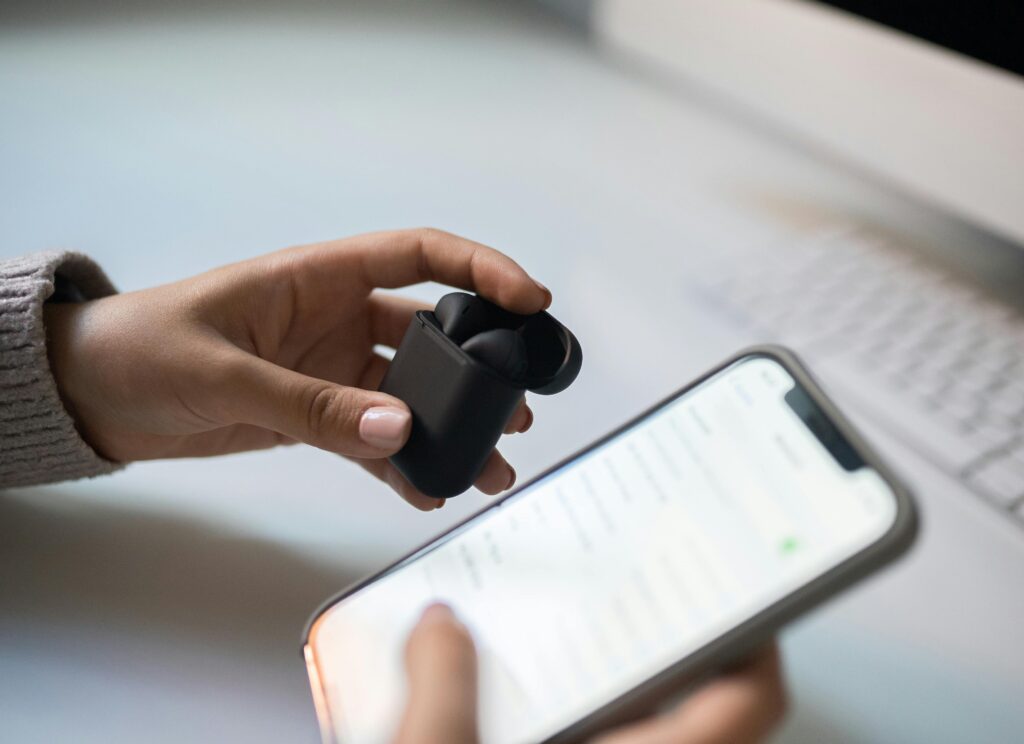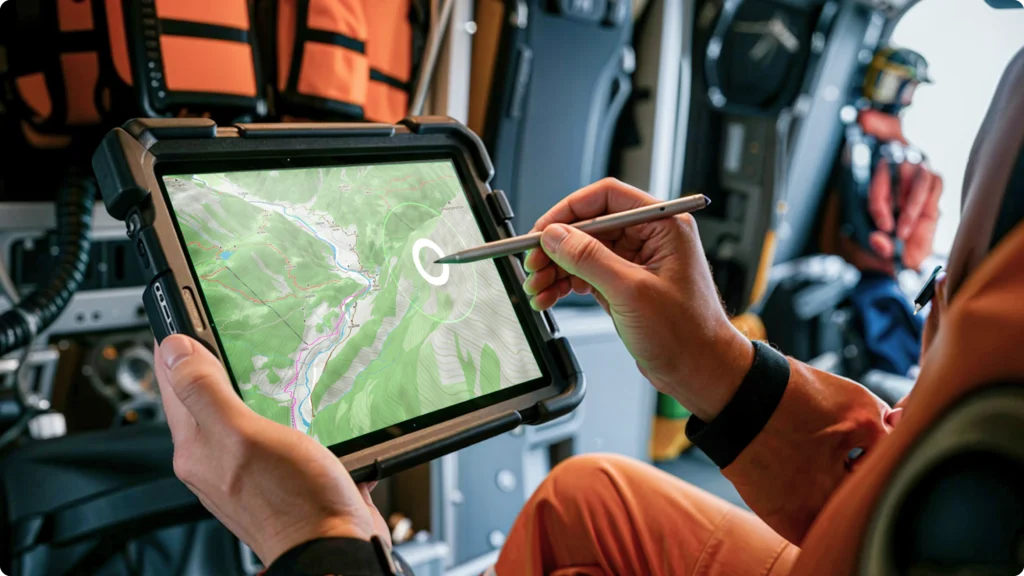“Ever felt like your gaming tablet was slower than molasses in January? Frustrating, right?” Whether you’re battling enemies in Fortnite or perfecting that headshot in Call of Duty Mobile, controller lag on a gaming tablet can ruin the experience faster than you can say ‘buffering.’ But don’t worry—you’re not alone, and there are ways to fix this infuriating issue. In this post, we’ll dive into why tablet controller lag happens and provide actionable steps to solve it once and for all. Buckle up—your buttery-smooth gaming sessions await!
Table of Contents
- Introduction: The Pain of Laggy Tablets
- Key Takeaways
- Why Does Tablet Controller Lag Happen?
- 5 Proven Steps to Fix Tablet Controller Lag
- Best Practices for Smooth Gaming Sessions
- Real-Life Success Stories (Because Proof Matters)
- FAQs About Tablet Controller Lag Fix
- Conclusion: Game On!
Key Takeaways
- Controller lag often stems from outdated drivers, connection issues, or overloaded processors.
- Simple fixes include updating firmware, optimizing settings, and clearing cluttered storage.
- Premium accessories might make a difference, but cheaper remedies work too.
- Gaming performance depends heavily on both hardware and software optimization.
Why Does Tablet Controller Lag Happen?

Lag is the uninvited guest at every gamer’s party, and trust me—I’ve been haunted by it more times than I’d like to admit. Picture this: I’m mid-battle royale, my finger hovering over the trigger, ready to take out the last enemy standing… only for my tablet controller to freeze. By the time my command registers, I’m KO’d. Yep, happened. Twice.
So what causes this digital nightmare? It could be anything from poor Bluetooth connectivity (“Bluetooth is SUCH a drama queen sometimes”) to overheating devices. Sometimes, even background apps hogging resources play spoiler. Understanding the root cause helps us tackle the problem effectively.
5 Proven Steps to Fix Tablet Controller Lag

Step 1: Update Your Device Firmware
Grumpy You: *“Ugh, another update?”*
Optimist You: *“Yes, but think about those sweet, lag-free games!”*
Manufacturers constantly roll out updates to improve performance. Go to your tablet’s settings menu, look for “Software Update,” and download any available patches. Keep your controller firmware updated as well—it’s crucial for seamless communication between devices.
Step 2: Check Your Connections
If you’re using Bluetooth, ensure no walls or metal objects interfere with signals. Wired connections through USB-C hubs tend to offer better stability if wireless proves unreliable. Don’t forget to pair your controller properly; improper pairing leads to miscommunication.
Step 3: Close Background Apps
Background apps sap memory power. Swipe them away or use task managers to free up RAM. Trust me, your tablet will feel lighter—like swapping winter boots for slippers.
Step 4: Adjust Graphics Settings
Lowering graphics quality may sting pride-wise, but hey, smooth gameplay > bragging rights. Navigate to the game’s settings and tweak resolutions, frame rates, and effects to balance visuals and performance.
Step 5: Cool Down Your Device
Overheated tablets slow down big time. Pop off that protective case (it traps heat) and let it chill on a flat surface during breaks. Bonus tip: portable cooling fans exist—invest in one if you’re serious about marathon gaming.
Best Practices for Smooth Gaming Sessions
- Regularly clean cache files and unused apps.
- Invest in high-quality chargers and cables—they make a world of difference.
- Avoid using public Wi-Fi while gaming online; it introduces unnecessary latency.
- Schedule regular maintenance checks for your gaming setup.
Terminate laggy teammates.Oops, bad advice. Terminate lag, not friends.
Rant Break:
Why do some developers still release buggy games without testing controller responsiveness?! It’s infuriating enough dealing with device-related lag—we shouldn’t have to deal with poorly coded controls too. Rant over. Let’s move forward.
Real-Life Success Stories (Because Proof Matters)
Meet Jake, an avid mobile gamer whose Samsung Galaxy Tab S8 Ultra was plagued by persistent lag. After following these tips—updating his OS, switching to wired connections, and optimizing settings—he reports zero crashes during intense PUBG matches. Chef’s kiss!

FAQs About Tablet Controller Lag Fix
Q: Why does my tablet controller lag only in certain games?
A: Different games demand varying levels of processing power. If a game requires heavy rendering, older tablets struggle to keep up.
Q: Is buying a new controller worth fixing lag issues?
A: Not always. Try troubleshooting first; newer controllers help only if yours is physically damaged.
Q: Can external factors affect lag aside from the tablet itself?
A: Absolutely. Network congestion, weak signal strength, and environmental interference all contribute.
Conclusion: Game On!
There you have it—a comprehensive guide to solving tablet controller lag woes. From updating firmware to keeping your tablet cool under pressure, each step brings you closer to peak gaming performance. Remember, though: Rome wasn’t built in a day, so patience pays off.
Now go forth, armed with knowledge—and maybe a cooling fan—and crush those leaderboards. Oh, and before I sign off:
Bytes flow free Lag fades away Victory stays
Like a Tamagotchi, your gaming rig needs daily care. Happy gaming!