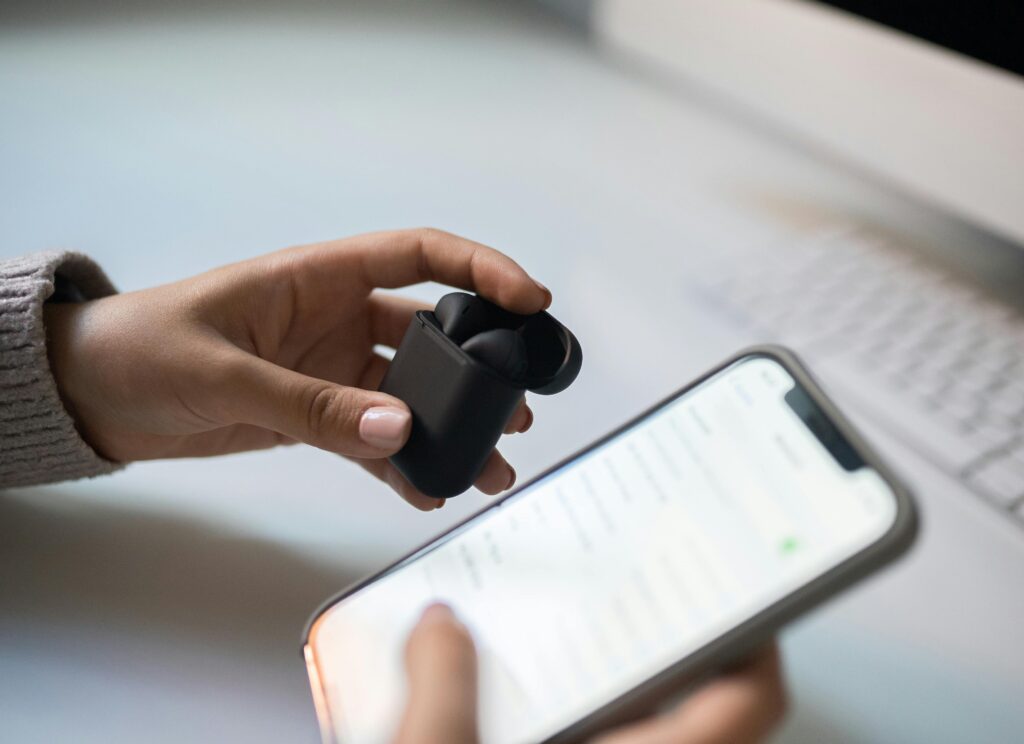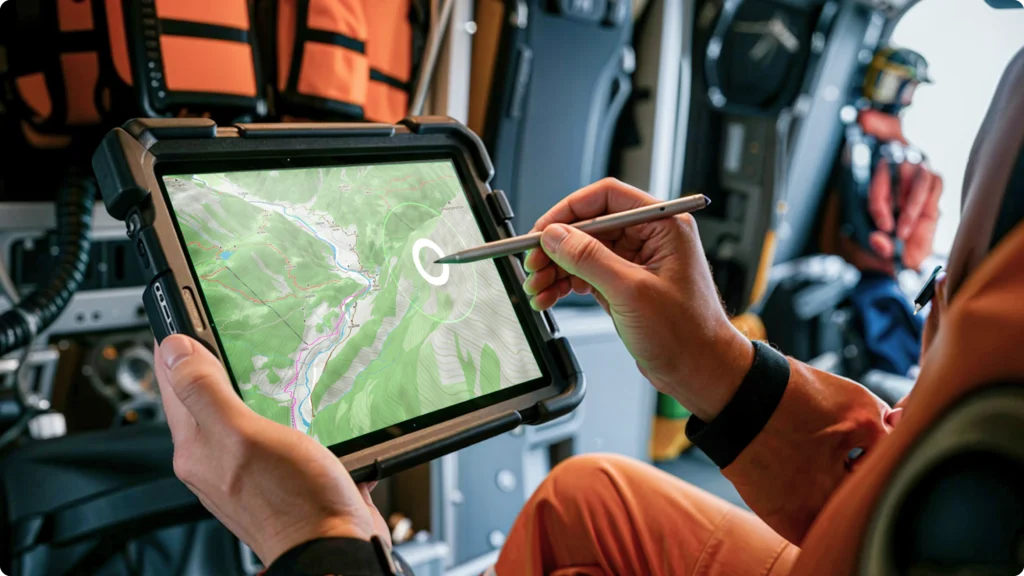Ever spent hours trying to get your gaming tablet’s controller working just right, only for it to lag, glitch, or flat-out refuse to connect? Yeah, us too. It’s frustrating enough to make you want to throw your tablet out the window (but don’t—seriously).
In this post, we’ll dive deep into everything you need to know about tablet controller drivers—from troubleshooting tips to optimizing performance for seamless gaming sessions. By the end, you’ll be armed with actionable advice and ready to dominate the digital battlefield.
You’ll learn:
- Why outdated drivers are sabotaging your gameplay
- A step-by-step guide to updating tablet controller drivers
- Pro tips to avoid common mistakes that could mess up your setup
- Real-world examples of how driver optimization boosts gaming performance
Table of Contents
- Key Takeaways
- Understanding the Importance of Tablet Controller Drivers
- Step-by-Step Guide to Updating Your Tablet Controller Drivers
- Best Practices for Maintaining Optimal Performance
- Real-World Examples of Driver Optimization Success
- Frequently Asked Questions
Key Takeaways
- Outdated tablet controller drivers can cause lag, disconnections, and poor gaming performance.
- Updating drivers is often as simple as downloading the latest version from the manufacturer’s website.
- Regular maintenance and monitoring prevent future issues.
- Poorly optimized drivers negatively impact competitive gaming scenarios where split-second reactions matter.
Why Are Tablet Controller Drivers So Crucial?
I once spent an entire weekend troubleshooting why my Bluetooth gamepad wouldn’t pair with my tablet during an intense co-op session. The problem? An ancient driver buried deep in my system settings. Spoiler alert: I lost both the match *and* my patience.
For those unfamiliar, a tablet controller driver acts as the communication bridge between your hardware (like a wireless joystick) and your device’s software. Without properly functioning drivers, even top-tier controllers become glorified paperweights. Imagine hitting “shoot” in your favorite FPS—but nothing happens because the signal never gets through. Oof.

Figure 1: Outdated drivers create lags and disconnects between controller input and action on screen.
How to Update Your Tablet Controller Drivers Like a Pro
Step 1: Check the Manufacturer’s Website
Most brands like Xbox, PlayStation, Logitech, or Razer provide updated drivers via their websites. Grab a cup of coffee and head over to their support section—you’re looking for downloads labeled “driver updates.”
Step 2: Use Device Manager
Windows users rejoice! Open Device Manager, locate your controller under “Game controllers,” right-click, and choose “Update driver.” Easy peasy.

Figure 2: Using Windows Device Manager to update tablet controller drivers.
Step 3: Leverage Third-Party Software
Optimist You: “Driver Updater tools simplify life!”
Grumpy Me: “Yeah…if they don’t bloat your system with unnecessary junk.” Choose wisely; trusted apps include Driver Booster and Snappy Driver Installer.
Top Tips to Keep Your Drivers Running Smooth
- Don’t Ignore Updates: Seriously, stop clicking “Remind Me Later” when prompted to install driver patches.
- Uninstall Before Reinstalling: If things go south post-update, uninstalling and reinstalling ensures no residual files linger behind.
- Avoid Questionable Websites: Terrible Tip Alert! Don’t download random .exe files claiming to fix your drivers—they might infect your PC instead.
- Schedule Monthly Checks: Treat driver checks like flossing. They stink at first, but trust me—it pays off later.
From Frustration to Domination: Real-Life Success Stories
Take Steve, a die-hard MOBA player. After updating his Logitech F710 driver, his reaction times improved by milliseconds—a small change, sure, but enough to climb leagues faster than ever before. Or Sarah, whose Razer Kishi suddenly started responding perfectly mid-match after a firmware patch. These stories aren’t anomalies—they highlight the transformative power of proper driver management.

Figure 3: A happy gamer enjoying smooth gameplay thanks to optimized tablet controller drivers.
Tablet Controller Drivers FAQs
What if I’m using a Mac instead of Windows?
No worries! Many controllers work natively with macOS, though you may occasionally need third-party apps like 8BitDo Wireless USB Adapter Firmware Tool for compatibility fixes.
Can I revert back to an older driver version?
Yes, use Device Manager to rollback changes or manually download a previous version from the manufacturer’s archive page.
Do all tablets require controller-specific drivers?
Not always! Some modern Android tablets auto-detect popular controllers without requiring additional drivers. However, ensuring compatibility is key.
Conclusion
At its core, maintaining tablet controller drivers isn’t rocket science—but it does demand attention and effort. From avoiding shady download sites to staying vigilant about updates, every little bit helps improve your gaming experience.
So here’s my final piece of wisdom wrapped up neatly in haiku form:
Drivers, keep ‘em fresh, Lag-free games await thee—go forth, Conquer thy foes now.