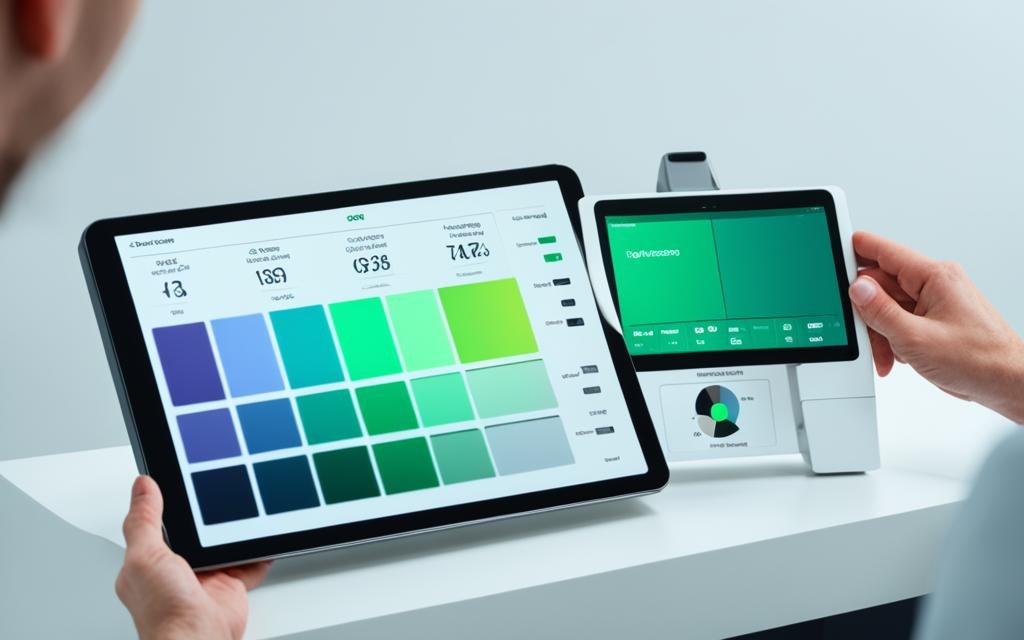Ever wondered why your gaming tablet feels sluggish during intense matches? The culprit could be its refresh rate—and optimizing it might be the key. Whether you’re a hardcore gamer or someone who just enjoys smooth visuals, understanding refresh rates can transform your experience.
In this post, we’ll uncover what refresh rate optimization means for gaming tablets, how it affects gameplay, and actionable steps to maximize performance. You’ll also find tips, examples, and FAQs to guide you further. Ready? Let’s roll.
Table of Contents
- Key Takeaways
- Why Does Refresh Rate Matter?
- How to Optimize Refresh Rates on Gaming Tablets
- 5 Tips for Better Gaming Tablet Performance
- Real-World Examples of Refresh Rate Impact
- Frequently Asked Questions
- Conclusion
Key Takeaways
- A higher refresh rate enhances responsiveness in fast-paced games like FPS or racing titles.
- Not all tablets support high refresh rates; hardware matters!
- Optimizing refresh rate involves both settings tweaks and external gear considerations.
- Tools like frame monitoring apps help track improvements effectively.
Why Does Refresh Rate Matter?

Let me confess something embarrassing: I once spent weeks trying to improve my Fortnite skills without realizing my tablet was capped at 60Hz. Yep, even with perfect aim, everything felt choppy—like driving through molasses. Turns out, “choppiness” wasn’t my fault—it was due to poor refresh rate management.
So, what is refresh rate? Simply put, it’s the number of times per second your screen updates (measured in Hertz, or Hz). A 120Hz display refreshes twice as much as a standard 60Hz one, making animations buttery smooth. For gamers, this translates directly into better reaction time and overall immersion.
Still not convinced? Imagine playing Call of Duty where every millisecond counts—but your tablet struggles to keep up. Sounds like nails on a chalkboard, right? Now let’s dive deeper.
The Grumpy Optimist Take:
Optimist You: “Just crank up the numbers!”
Grumpy You: “Sure, if only every app supported those settings.”
How to Optimize Refresh Rates on Gaming Tablets
Alright, enough talk about theory—let’s get practical. Here’s how to optimize refresh rates step by step:
Step 1: Check Your Tablet’s Native Capabilities
First things first, confirm whether your device supports higher refresh rates (e.g., 90Hz or 120Hz). Go to your tablet’s display settings—you’ll usually see an option labeled “Motion Smoothing” or similar.
Step 2: Update Firmware and Drivers
Sometimes manufacturers release updates specifically designed to boost refresh rates. Always stay updated!
Step 3: Use Compatible Games/Apps
Not every software takes advantage of high refresh rates. Stick to optimized options like Genshin Impact or Asphalt 9, which are built for smooth experiences.
Step 4: Invest in External Gear (Optional)
If your tablet falls short, consider accessories such as portable monitors that push beyond native limits.
5 Tips for Better Gaming Tablet Performance
- Tweak Graphics Settings: Lower resolutions slightly to prioritize smoother frame delivery.
- Turn Off Background Apps: Free up resources so your CPU/GPU focuses solely on gaming.
- Use Frame Monitoring Tools: Apps like GameBench analyze real-time performance metrics.
- Invest in Cooling Pads: Overheating throttles performance. Stay cool literally.
- Beware Battery Mode Restrictions: High refresh modes drain batteries faster—plug in if needed.

Real-World Examples of Refresh Rate Impact
Let’s look at a case study involving the iPad Pro 12.9-inch (with ProMotion technology offering 120Hz): testers noted improved precision in rhythm-based games like Guitar Hero Live compared to older models stuck at 60Hz.
Another example comes from Samsung Galaxy Tab S8 Ultra owners reporting significant gains using Fortnite Mobile after enabling adaptive sync features. The difference? Less input lag and stunning fluidity.
Frequently Asked Questions
Can I enable 120Hz on any tablet?
Nope. Only certain models have this capability baked into their hardware. Research before buying!
Is 120Hz worth the extra cost?
For competitive gamers—absolutely chef’s kiss material. Casual users may barely notice differences unless super sensitive to motion clarity issues.
Do accessories affect refresh optimization?
Yes! External controllers paired with low-latency Bluetooth connections reduce lag significantly.
Conclusion
From humble beginnings battling my own lousy tablet setup to mastering refresh rate optimization techniques, here’s the takeaway: smoother gameplay isn’t rocket science—it’s strategy mixed with tech savviness.
To recap:
- Understand your tablet’s specs.
- Prioritize compatible apps/games.
- Balance battery life and cooling needs.
Now go forth and dominate those leaderboards—just don’t forget the snacks. Because multitasking while gaming is peak efficiency. 😉
Like unlocking cheat codes, refreshing knowledge leads to level-up success. 🎮✨