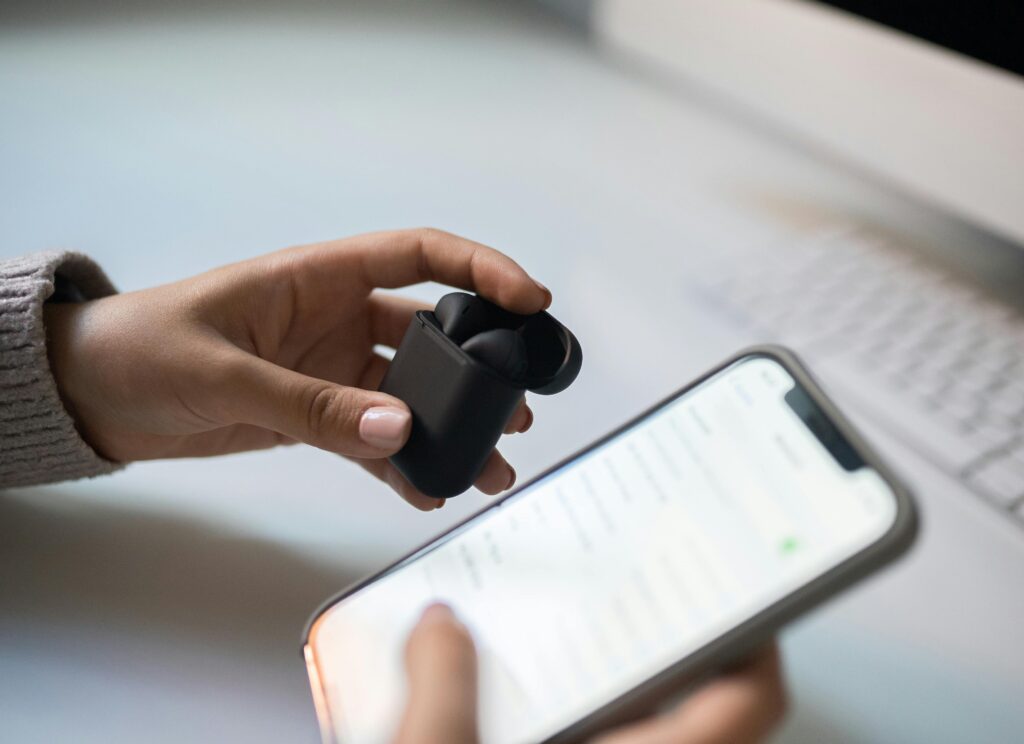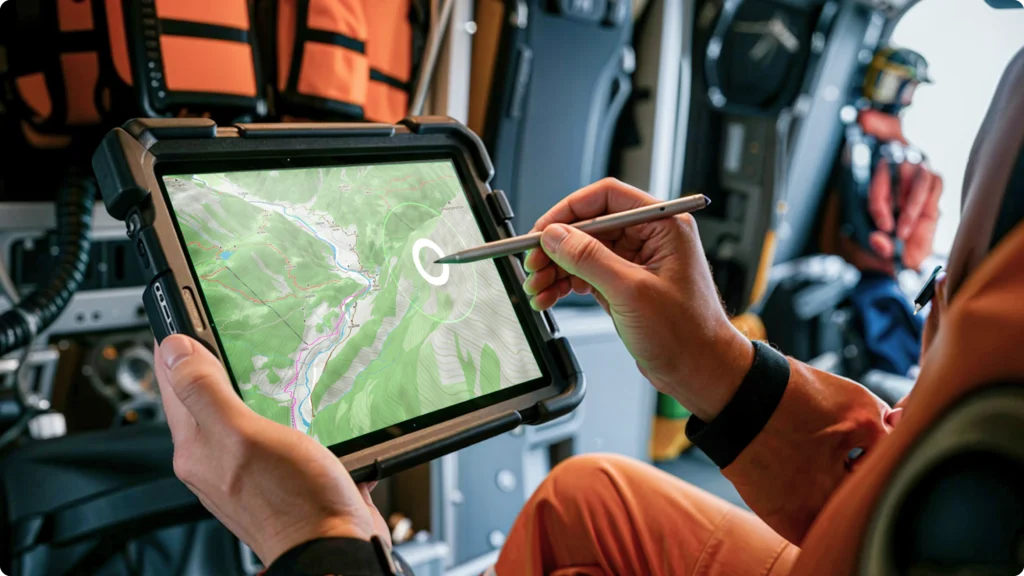Ever felt like a gaming tablet could double as your workhorse for productivity, only to realize you’re stuck fumbling with touch controls? Spoiler: A mouse and keyboard setup might save you.
In this post, we’ll dive into what it takes to make your gaming tablet function like a desktop powerhouse—using a tablet mouse and keyboard. You’ll discover how to tackle the challenges of switching from pure gameplay to productivity, insightful tips on optimizing your workflow, and even some hard truths about where tablets still fall short. Let’s get started.
Table of Contents
- Key Takeaways
- The Problem with Gaming Tablets in Productivity
- Step-by-Step Guide to Setting Up Your Tablet Mouse and Keyboard
- Best Practices for Tablet Productivity
- Real-Life Examples of Gaming Tablets Boosting Workflows
- FAQs About Using a Tablet Mouse and Keyboard
- Conclusion
Key Takeaways
- Gaming tablets are versatile tools but lack desktop precision without proper accessories like a mouse and keyboard.
- A well-configured tablet mouse and keyboard can bridge the gap between gaming and productivity tasks.
- Use Bluetooth devices or wired connections depending on your need for mobility versus stability.
- Tablet ergonomics matter—positioning your accessories incorrectly can lead to discomfort over long sessions.
- Not every app is optimized for external peripherals; research compatibility before jumping in.
The Problem with Gaming Tablets in Productivity

If you’ve tried doing serious work on your gaming tablet, you already know the struggle: swipe after awkward swipe leaves you feeling like an octopus trying to play chess. Without precise control, you’re likely wasting time and energy that could be spent crushing deadlines instead of your thumbs.
Here’s a confession: I once lost two hours tweaking spreadsheets on my iPad Pro during tax season because the virtual keyboard refused to cooperate properly—it was chaos incarnate. No amount of finger gymnastics saved me. That’s when I discovered investing in a solid tablet mouse and keyboard combo could turn things around *chef’s kiss*.
Let’s face it; most modern gaming tablets come packed with incredible specs designed for entertainment purposes. However, for word processing, graphic design, or video editing—tasks requiring pinpoint accuracy—a simple touchscreen won’t cut it. This disconnect between hardware power and software responsiveness creates frustration faster than loading times in old-school console games.
Step-by-Step Guide to Setting Up Your Tablet Mouse and Keyboard

“Optimist You:” ‘Plug-and-play!’
“Grumpy You:” ‘Yeah, right—if only Bluetooth worked flawlessly.’
To transform your gaming tablet into a productivity beast, follow these steps:
- Check Compatibility: Verify whether your tablet supports Bluetooth or USB OTG (on-the-go) connectivity.
- Pick Your Gear: Choose lightweight keyboards and mice designed for portability. Compact options like foldable Bluetooth keyboards or multi-touch trackpads are great choices.
- Pair Devices: Turn on Bluetooth pairing mode and connect both peripherals through your tablet settings under “Connections.” For USB devices, use adapters if necessary.
- Test Responsiveness: Open apps like Google Docs or Photoshop Express to ensure cursor movement feels natural and keystrokes register accurately.
- Ergonomic Setup: Don’t slouch! Prop up your tablet at eye level using stands or mounts and position your hands comfortably to avoid strain.
This process may seem straightforward, but sometimes syncing issues arise—don’t panic. Restart everything and check batteries/connection cables first. Worst-case scenario? Curse Bluetooth tech silently… then try again later.
Best Practices for Tablet Productivity
- Use Dedicated Shortcuts: Customizing shortcuts specific to your favorite apps increases efficiency significantly.
- Go Wireless Unless Speed Matters: While Bluetooth gives you freedom, wired connections offer better speed and reliability.
- Invest in Quality Gear: Cheap accessories might save money upfront but end up costing more due to frequent replacements.
- Adjust Settings Regularly: Update firmware and optimize OS accessibility features tailored to external input devices.
- Take Breaks: Remember, just like your laptop fan whirring nonstop mid-render, human bodies aren’t built for marathon typing sessions either.
Note: Avoid buying overly flashy accessories purely based on aesthetics—they often compromise functionality. Stick to practical designs proven by reviews—not marketing gimmicks.
Rant Corner: Touchscreen Gestures Are Overrated
We all love swiping left, pinching zooms, blah blah—that tactile feedback activates something primal within us. But let’s call out one glaring issue here: touchscreen gestures rarely translate well across different platforms or applications. Imagine attempting complex photo edits solely relying upon imprecise taps amidst layers of menus—it’s downright maddening.
Beyond sheer inconvenience lies another pet peeve—the inability to undo accidental commands easily. How many times have you closed an essential document mistakenly because hover zones overlapped nearby buttons? Yeah—I rest my case.
Real-Life Examples of Gaming Tablets Boosting Workflows

Case Study #1 – Freelance Designer Finds Flexibility: Sarah, a freelance illustrator transitioning from traditional laptops, adopted an iPad Air along with Magic Keyboard & Trackpad Combo. Her projects became smoother thanks largely to seamless integration allowing her to switch effortlessly between Adobe Fresco drawings and client emails.
Case Study #2 – Remote Developer Embraces Portability: John travels frequently yet maintains consistent coding output using his Samsung Galaxy Tab S8 paired with a mechanical keyboard dock plus wireless mouse combo. He praises its battery life alongside split-screen multitasking capabilities enabling live debugging sessions even mid-flight.
FAQs About Using a Tablet Mouse and Keyboard
Do All Tablets Support External Mice?
Nope! Always verify specs beforehand since older models or budget variants might not support such attachments natively.
Are Gaming-Specific Keyboards Worth It?
While mechanical switches provide satisfying clicks, standard office-style alternatives suffice unless playing competitive mobile titles regularly.
What Apps Work Best With These Peripherals?
Most professional suites like Microsoft Office Suite, Slack, Zoom, etc., recognize inputs effectively. Creative suites including Affinity Photo perform admirably too.
Conclusion
Transforming your gaming tablet into a productivity powerhouse requires thoughtful consideration regarding tablet mouse and keyboard setups. From understanding pain points associated with limited touch precision to mastering best practices ensuring ergonomic comfort—we covered essentials any aspiring digital nomad needs.
Ultimately, embracing hybrid computing environments empowers flexibility unmatched by stationary desks alone—but remember not every tool suits every task perfectly. Approach experimentation enthusiastically yet critically evaluating results continually.
Oh, and don’t forget—”Like Pokémon evolving, tech evolves best when used wisely.” 😉