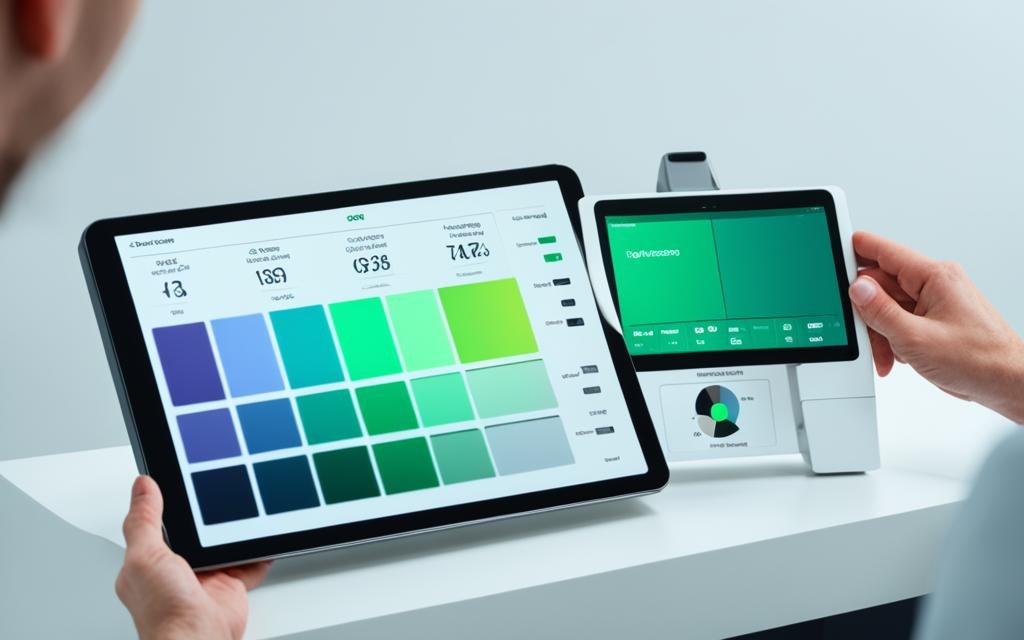Ever squinted at your gaming tablet for hours only to wake up the next morning with eyeballs that feel like microwaved marshmallows? Yeah, you’re not alone. I once cranked the brightness so high during an epic raid in Elden Ring on my tablet that my screen looked like a portable sun—and my retinas haven’t forgiven me since.
In this article, we’ll dive deep into Gaming tablet brightness, exploring what it is, why it matters, and how you can tweak it for peak performance without burning out your eyes or draining your battery faster than a Fortnite lobby chat. By the end of this post, you’ll be armed with actionable advice, tips, examples, and even some brutal honesty about how badly people mess this up. Ready? Let’s get glowing!
Table of Contents
- Why Does Gaming Tablet Brightness Matter?
- Step-by-Step Guide to Adjusting Brightness
- Tips for Optimizing Gaming Tablet Brightness
- Real-Life Examples of Brightness Done Right (and Wrong)
- FAQs About Gaming Tablet Brightness
Key Takeaways
- Brightness affects both gameplay experience and eye health.
- Avoid setting your gaming tablet brightness too high—it wastes battery life and strains your eyes.
- Customizable settings let you adapt brightness based on lighting conditions and game type.
- Third-party apps can offer advanced control over brightness levels.
Why Does Gaming Tablet Brightness Matter?

Let’s start by addressing the elephant in the room: brightness isn’t just about making your display look “cool.” It has real consequences on everything from battery efficiency to visual comfort. Here’s why:
- Eye Strain: Ever felt like someone stuffed sandpaper behind your eyelids after a marathon gaming session? High brightness contributes big-time here.
- Battery Drain: Pushing pixels past their limits means sucking your tablet dry faster than a Dyson vacuum cleaner.
- Immersive Gameplay: Proper brightness helps bring colors alive—but blast it too far, and everything looks washed out.
You might think, “Well, I’ll just crank it down!” But hold up, cowboy—low brightness can ruin immersion too. Think murky details in shadowy corners of Doom Eternal. Balance, friends. That’s our goal today.
Step-by-Step Guide to Adjusting Brightness
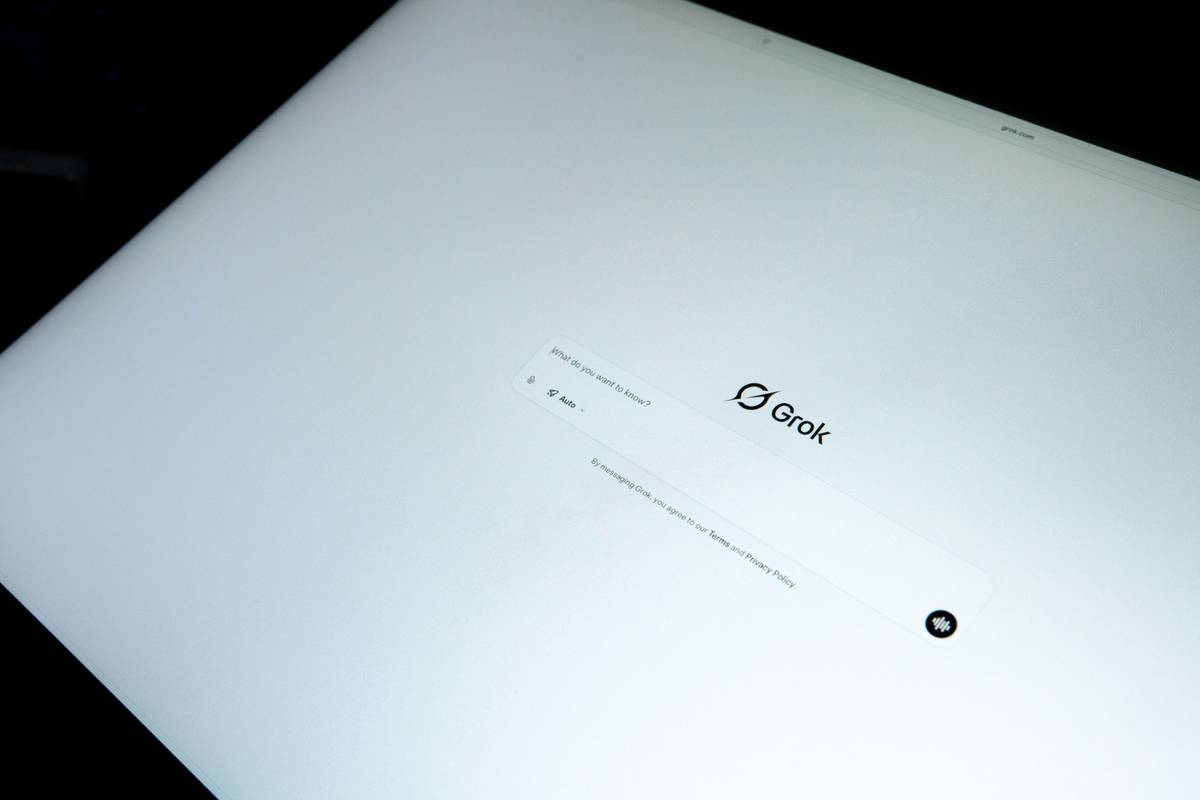
So, how do you actually hit that sweet spot between vibrant visuals and gentle-on-the-eyes? Follow this step-by-step guide:
-
Access Display Settings
Go to your tablet’s settings menu, then tap on “Display” or “Screen.” Look for the brightness slider—it’s usually near the top.
-
Enable Adaptive Brightness
This auto-adjust feature uses sensors to detect ambient light and tweak brightness accordingly. Great for saving eyes (and batteries).
-
Tweak Manual Levels
If adaptive brightness feels wonky, go manual! Slide until it FEELS right—not maxed-out nuclear explosion levels, please.
-
Test In-Game
Fire up a game (helloooo, Mario Kart!) and see how things look. Too dim? Bump it up slightly. Blinding white lights everywhere? Dial back slowly.
Optimist You: “Perfect settings achieved!”
Grumpy You: “Until you forget they exist next week…”
Tips for Optimizing Gaming Tablet Brightness
Here are a few bonus tricks to take your brightness mastery to the next level:
- Dim Before Bed: Blue light disrupts sleep patterns, folks. Use night mode features or blue-light filters when gaming late.
- Check Environment: If you’re playing outdoors, higher brightness is OKAY. Inside a dark room? Lower it significantly.
- Third-Party Apps: Some apps provide fine-tuned controls beyond default settings—worth checking out.
Real-Life Examples of Brightness Done Right (and Wrong)

I knew someone who thought turning their tablet brightness all the way up would somehow “enhance graphics.” Spoiler alert: It didn’t. Their phone resembled a disco ball, while everyone around suffered secondhand glare trauma.
On the flip side, I’ve seen gamers nail low-but-clear brightness setups during LAN parties. One guy swore by keeping his tablet at 40% indoors and barely touched his charger all day.
FAQs About Gaming Tablet Brightness
Q: What’s the ideal gaming tablet brightness percentage?
A: Between 50%-70% usually works best, depending on the environment.
Q: Can bad brightness settings hurt my device?
A: Not directly, but constant full-blast brightness wears out OLED displays over time.
Q: Is there software for better brightness control?
A: Yes! Try Lux Auto Brightness or Twilight for Android tablets.
Conclusion
Navigating the world of Gaming tablet brightness doesn’t need to feel overwhelming. Whether you prioritize eye comfort, battery longevity, or simply stunning visuals, finding balance makes all the difference. Just remember: don’t trust anyone who tells you “always keep it maxed.” They clearly haven’t met Screen Burn Syndrome.
“Lower the glow, save your show,
Adjust the dial, let sight grow slow.”
— A Haiku for Healthy Gamers
Now go forth, gamer, and find YOUR perfect brightness nirvana.