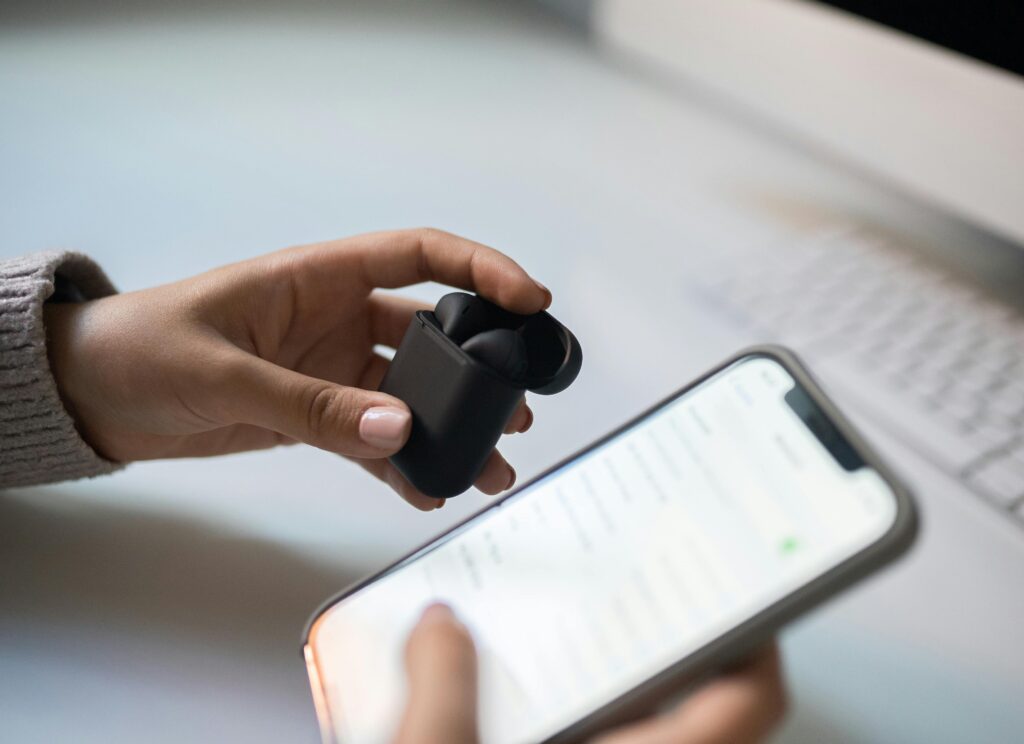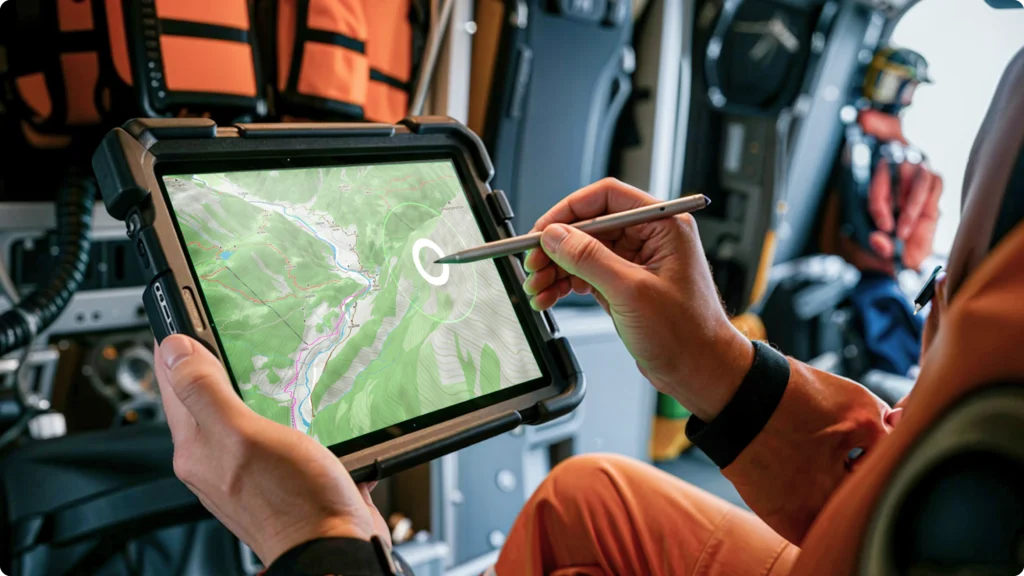Have you ever tapped your gaming tablet and felt… nothing? Like, no vibration. No feedback. Just a lonely touch on a lifeless screen. If that’s happened to you, you’re probably missing out on the full potential of haptic feedback settings. Let’s fix that.
In this guide, we’ll dive deep into mastering haptic feedback settings on gaming tablets. Expect everything from understanding what it is to tweaking settings like a pro gamer. We’ll uncover how they enhance gameplay, common mistakes (yes, there are some—ugh), and even real-world examples. Let’s get to it!
Table of Contents
- Key Takeaways
- What Are Haptic Feedback Settings?
- How to Master Your Tablet’s Haptic Feedback
- Tips & Best Practices for Optimal Gameplay
- Real-World Examples: Why Gamers Love It
- FAQs About Haptic Feedback
- Conclusion
Key Takeaways
- Haptic feedback enhances tactile responses in gaming for more immersive experiences.
- Tweaking sensitivity and intensity improves precision during gameplay.
- Gamers often neglect adjusting these settings, which leads to missed opportunities for realism.
- Overdoing haptic feedback can drain battery life faster than sneaky ads kill site speed.
What Are Haptic Feedback Settings—and Why Should You Care?

If you’ve scrolled past that odd “Haptics” tab in your tablet’s settings, let me break it down. Haptics refers to any system providing tactile feedback through vibrations. Think about every time your phone buzzes when texting or the click-like sensation when typing on virtual keyboards—that’s all haptics at work.
Gaming tablets leverage this tech not just for aesthetic vibes but also performance benefits:
- Enhanced Immersion: Feel explosions rumble under your fingers or subtle taps mimicking footsteps in stealth missions.
- Better Precision: Haptic cues help distinguish between different game events without relying solely on visuals or audio.
I once ignored this feature entirely while playing an intense FPS session. Rookie mistake—my aim wandered aimlessly until I turned them on halfway through. Suddenly, those tiny vibrations helped pinpoint enemy movements better than my headphones. Beginner me was shook, literally.
How Do You Master Haptic Feedback on Gaming Tablets?

Step 1: Locate the Settings Menu
No surprises here. Start by heading into your device’s settings and looking for “Touch,” “Vibration,” or “Haptics.” Depending on brand (hello, Samsung Galaxy Tab S8 fans!), they might live under slightly different menus.
Step 2: Adjust Intensity Levels
This baby determines how strong each pulse feels. Crank it too high, though, and you’re risking overstimulation or quick battery death—not cool unless your charger doubles as mood lighting (#Guilty).
Step 3: Customize Profiles
Some advanced models allow custom profiles based on game genres. For instance, action-packed RPGs may need higher thresholds compared to slow-paced strategy games. Many tablets auto-adjust; if yours doesn’t, manual tweaks are worth it.
Terrible Tip (But Honestly Not That Bad):
“Don’t bother with tuning!”—Yeah, okay…don’t listen to this one. Even minor adjustments make noticeable improvements. Unless you genuinely hate knowing where enemies are lurking (spoiler alert: why?), then sure, leave it off.
Tips & Best Practices for Maximizing Gameplay Experience
- Mix Up Sensitivity: Experiment with medium ranges first before settling on max/min values.
- Match Genre Preferences: Tailor haptics accordingly—for example, racing sims benefit from lower frequencies mimicking road textures.
- Keep Battery Life Balanced: Higher intensity = shorter battery life. Simple math, friends.
Real-World Examples: Success Stories from Serious Gamers

Let’s talk about John D.—an avid Call of Duty Mobile player who swore his reflexes improved thanks to fine-tuned haptics. He shared on Reddit how adjusting levels led to identifying reload prompts quicker—a legendary move resulting in top-tier leaderboard rankings.
Another story features Sarah L., whose Minecraft Bedrock Edition adventures became smoother after enabling subtle clicks while mining blocks. Her creativity soared alongside efficiency gains—who knew vibrotactile innovation lay within her beloved sandbox?
FAQs About Haptic Feedback on Tablets
Q: Can poor haptic calibration cause motion sickness?
Absolutely yes—it disrupts synchronization between visual/audio input and physical sensations, making players queasy. Balance is key!
Q: Will using third-party controllers affect built-in tablet haptics?
Potentially. Some external controllers integrate their own motors, bypassing native functionality altogether. Always check compatibility specs prior to purchase investments.
Q: Is disabling haptic feedback harmful to the device itself?
Nope, turning it off won’t harm hardware directly—but losing its advantages could hinder overall user experience quality.
Conclusion
Congrats—you now wield insider knowledge to dominate both casual couch sessions and hardcore tournament prep via optimized haptic feedback setups. Remember: dial responsibly, experiment freely, but most importantly…enjoy every tactile triumph along the way.
(And hey—next time someone says haptic feedback doesn’t matter much, whisper-scream *“It does!”*)
Cheers,
Your Tamagotchi-loving SEO copywriter 💻✨