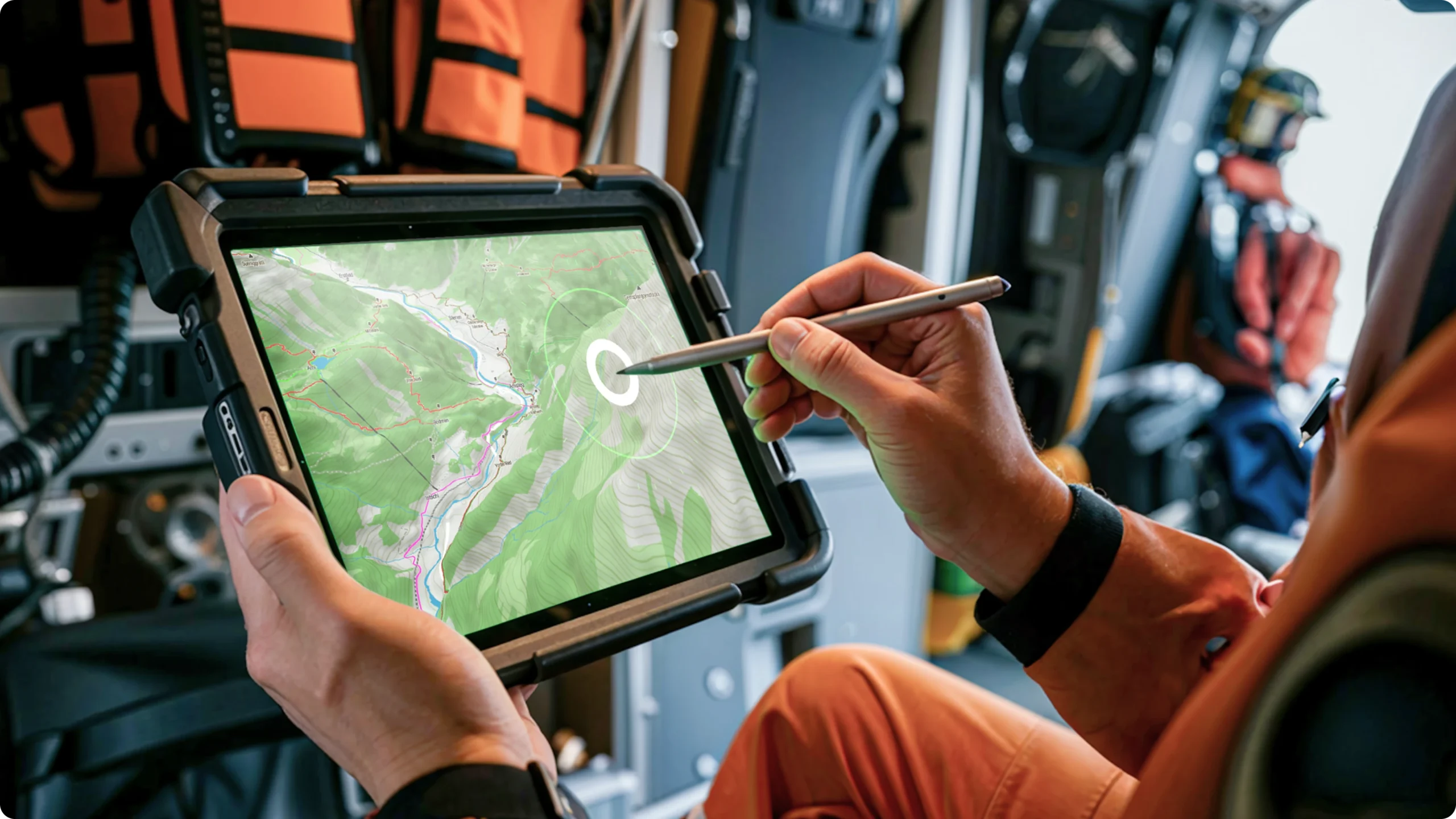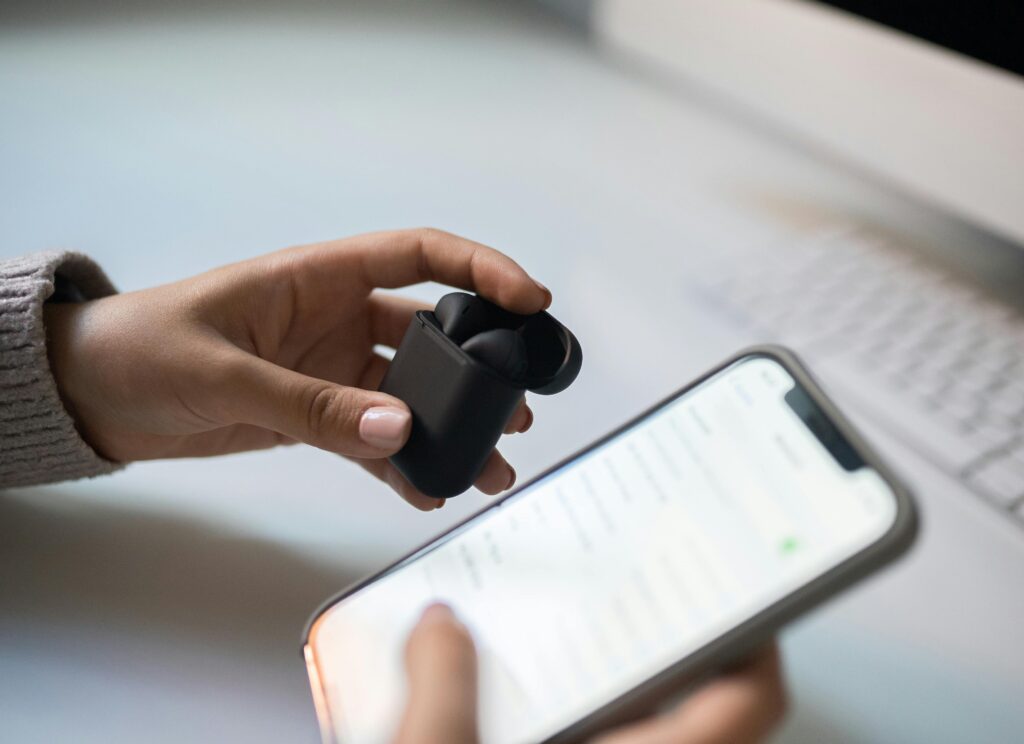Ever tried navigating an open-world RPG on a gaming tablet only to have your character suddenly leap into a river because of clumsy controls? Yeah, we’ve all been there. It’s the kind of moment that makes you throw your tablet across the couch and question why you didn’t just use a console instead.
But wait—what if the problem isn’t the tablet itself, but rather how you’ve set up your gaming controls? That’s where custom mapping tools come in: the underappreciated secret weapon for transforming your gaming experience. By tweaking button layouts, sensitivity, and gestures, these tools turn any gaming tablet into a precision powerhouse.
In this post, I’ll break down exactly how custom mapping tools can enhance your gaming sessions, guide you through setting them up, and share some killer tips along the way. Oh, and as a bonus? We’ll explore a couple of real-world examples where gamers leveled up their performance with just a few tweaks.
Table of Contents
- Key Takeaways
- The Problem with Default Controls
- How to Set Up Custom Mapping Tools
- Custom Mapping Tips & Best Practices
- Real-Life Success Stories
- Frequently Asked Questions
Key Takeaways
- Custom mapping tools let you personalize button placements and touch sensitivity to perfectly suit your gameplay style.
- These tools are compatible with many popular gaming tablets and apps like Steam Link or Xbox Game Pass.
- Fine-tuning controls leads to better precision, faster reactions, and a more immersive experience.
- Poorly implemented mappings can backfire, so test thoroughly before going full throttle.
The Problem with Default Controls
Let me paint a vivid picture for you: Imagine trying to play “Elden Ring” on a Samsung Galaxy Tab S9 Ultra—no external controller, just relying on the touchscreen interface. Your thumbs are frantically flailing over buttons that don’t intuitively align with your muscle memory. Suddenly, your avatar performs a backflip off a cliff while attempting to dodge.

This isn’t uncommon. While gaming tablets boast incredible hardware, the pre-defined control schemes often fall flat when it comes to complex titles. Touchscreen interfaces lack tactile feedback, making precise actions almost impossible unless tailored specifically for comfort and efficiency.
How to Set Up Custom Mapping Tools
“Optimist You:” ‘Setting up custom mapping tools sounds hard, right?’ Guess what—it’s easier than assembling IKEA furniture. Here’s how:
“Grumpy You:” ‘Ugh, fine—but ONLY IF coffee’s involved.’
Step 1: Choose Reliable Software
Popular options include Game Keyboard Mapper, which works seamlessly with Android gaming tablets, and TabletControls Pro, which integrates well with iOS devices.
Step 2: Connect Your Device
Most software syncs directly via Bluetooth or USB-C connections. Make sure both your device and app versions are updated.
Step 3: Map Those Buttons

Drag and drop virtual keys wherever feels natural. For example, move jump commands closer together for quick combos or place essential actions within easy reach.
Step 4: Calibrate Sensitivity Settings
Adjust sensitivity sliders until everything clicks (pun totally intended).
Custom Mapping Tips & Best Practices
- Start simple: Focus on remapping one action first, then expand gradually.
- Stick to consistency: Keep similar functions grouped logically—for instance, movement controls at the left and attack/interaction keys on the right.
- Experiment relentlessly: No two users’ preferences match; tweak frequently based on game type and personal habits.
- Avoid overcrowding: If too many buttons clutter the screen, readability suffers, leading to poor performance.

Real-Life Success Stories
Check out Mike from Florida, who boosted his PvP ranking in “Call of Duty Mobile” by strategically repositioning sniper fire triggers away from his thumb’s default resting spot. Another gamer, Sarah, conquered difficult platform jumps in “Hollow Knight” thanks to precise tap zones aligned precisely with her finger movements.

Frequently Asked Questions
Q: Is custom mapping only useful for hardcore gamers?
A: Not at all! Even casual players benefit from personalized UI setups—they make everyday tasks smoother!
Q: Will custom mappings work with every tablet model?
A: Most modern tablets support such features natively or via third-party programs. Always check compatibility specs ahead of time.
Q: Can beginners get overwhelmed configuring advanced settings?
A: Yes—but baby steps help conquer overwhelm. Begin with small changes and scale upwards incrementally.
Conclusion
So there you go—a crash course in leveraging custom mapping tools for revolutionizing your gaming tablet adventures. These tools aren’t magical wands, but they’re close enough. With practice, patience, and maybe a dash of salty snacks nearby, you’ll unlock superior accuracy and enjoyment in no time.
Oh—and remember, optimization rewards persistence. Like downloading dial-up internet circa 2005, excellence requires effort… OR A GREAT BIG DISCO BALL!