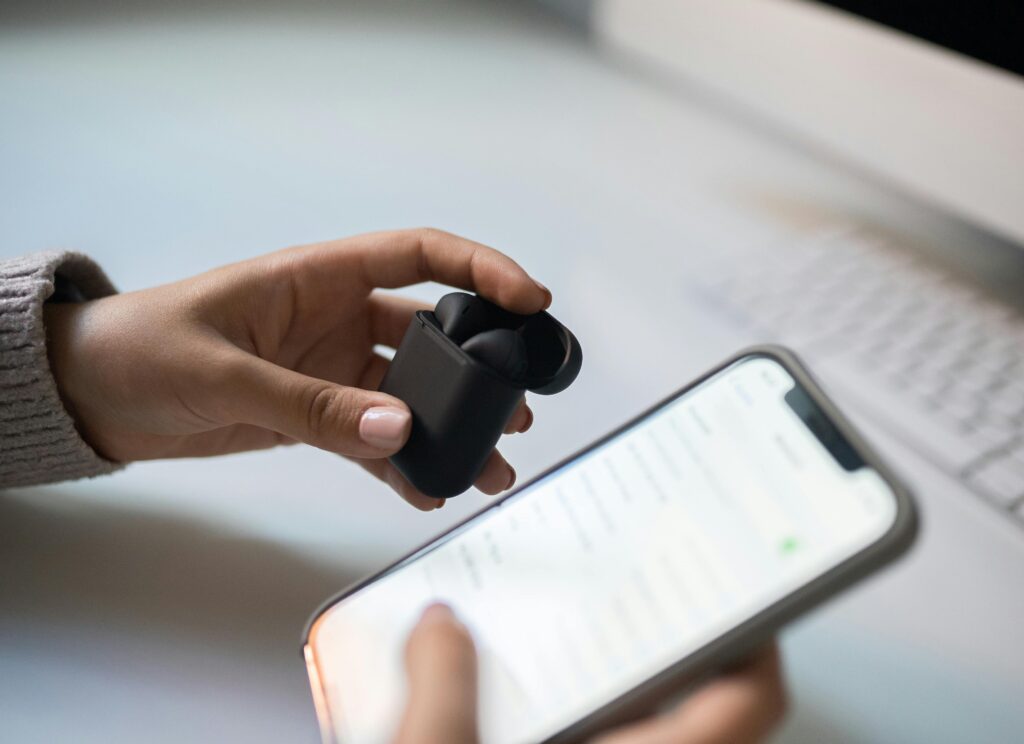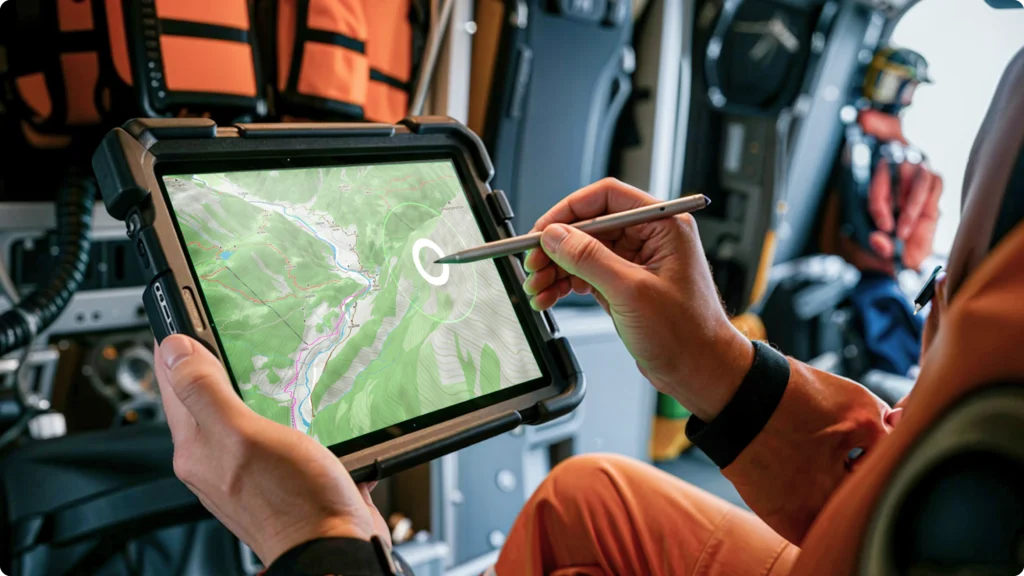Ever tried playing your favorite PC game on a gaming tablet, only to realize the controls feel like they were designed for an octopus? Yeah, me too. Tablet controller mapping is the unsung hero you didn’t know you needed—until now.
In this post, we’ll dive deep into how proper tablet controller mapping can transform your gaming experience. From common pitfalls to actionable tips and real-world examples, you’ll learn everything it takes to dominate with your gaming tablet. Let’s roll!
Table of Contents
- Key Takeaways
- The Frustrating World of Tablet Controls
- Step-by-Step Guide to Mastering Tablet Controller Mapping
- Pro Tips for Smooth Gaming
- Success Stories in Tablet Gaming
- FAQs About Tablet Controller Mapping
Key Takeaways
- Tablet controller mapping bridges the gap between touchscreens and precision gaming.
- Improper setup can ruin gameplay—but fixing it isn’t rocket science.
- Customizing controller mappings enhances comfort and performance on gaming tablets.
- Tools like Steam’s Big Picture Mode simplify the process significantly.
The Frustrating World of Tablet Controls
I once spent four hours trying to remap my tablet controls for “Overwatch” without touching my keyboard or mouse. Spoiler alert: It ended in tears. The virtual joystick felt slippery, and half my buttons weren’t even mapped correctly. I had no idea what went wrong, but one thing became clear—tablet controller mapping is harder than it looks.
Gaming tablets offer portability, sleek design, and innovative control schemes. However, their default settings often fail gamers who want seamless experiences. This leads to frustration, wasted time, and missed headshots (or worse).

Step-by-Step Guide to Mastering Tablet Controller Mapping
Optimist You: “Follow these steps and crush every game!”
Grumpy You: “Ugh, fine—but make sure there’s caffeine nearby.”
How Do You Pick the Right Software?
To map effectively, start by installing software that supports custom controller configurations. For instance:
- Steam Big Picture Mode: Great if you’re gaming on a Windows tablet.
- Xbox Game Pass App: Perfect for Xbox Cloud Gaming users.
- Third-party apps: Tools like GSEngine allow advanced tweaks.
Why Should You Test Your Current Settings?
Before making changes, test your tablet’s existing controls. Identify which functions work and which ones don’t. Write them down—it’ll save you headaches later.
Can You Customize Mappings for Better Gameplay?
This part is crucial. Here’s how:
- Open your chosen app/software and locate its controller settings.
- Assign specific keys/joystick movements to correspond with in-game actions.
- Save your configuration and restart the game.
Is Comfort Really That Important?
Absolutely. Repetitive strain injuries from bad ergonomics suck. Adjust button locations so they feel natural under your thumbs. Small adjustments = big wins.
Pro Tips for Smooth Gaming
- Start Simple: Begin with minimal changes before diving into advanced setups.
- Backup Configurations: Save different profiles for various games.
- Use Physical Controllers If Possible: Pairing a Bluetooth controller improves accuracy over touchscreen inputs.
- Terrible Tip Alert: Don’t ignore calibration errors—they’ll haunt you forever.
Success Stories in Tablet Gaming
Meet Sarah, a graphic designer turned mobile gamer. She struggled with awkward controls while streaming indie games on her iPad. After discovering Steam’s mapping tools, she not only streamlined her controls but also increased her viewership by 30% thanks to smoother gameplay.
FAQs About Tablet Controller Mapping
Does Every Game Support Controller Mapping?
Nope. Some older titles may lack native support, requiring third-party tools to bridge the gap.
What If My Device Lacks Built-in Configuration Tools?
No worries—apps like 8bitdo’s Ultimate Software are lifesavers.
How Long Does Setup Typically Take?
Beginners might spend up to two hours tweaking; pros can finish in less than 30 minutes.
Can I Switch Between Different Profiles During Games?
Yes—if your software allows profile switching mid-session (Steam does!).
Conclusion
Mastering tablet controller mapping isn’t just about avoiding disasters; it’s about elevating your entire gaming experience. With the right tools, patience, and practice, you’ll go from frustrated newbie to unstoppable force on your gaming tablet.
Remember, good luck, have fun—and may your aim forever be true.
P.S.: Like setting pixel-perfect resolutions, your SEO strategy needs daily care.