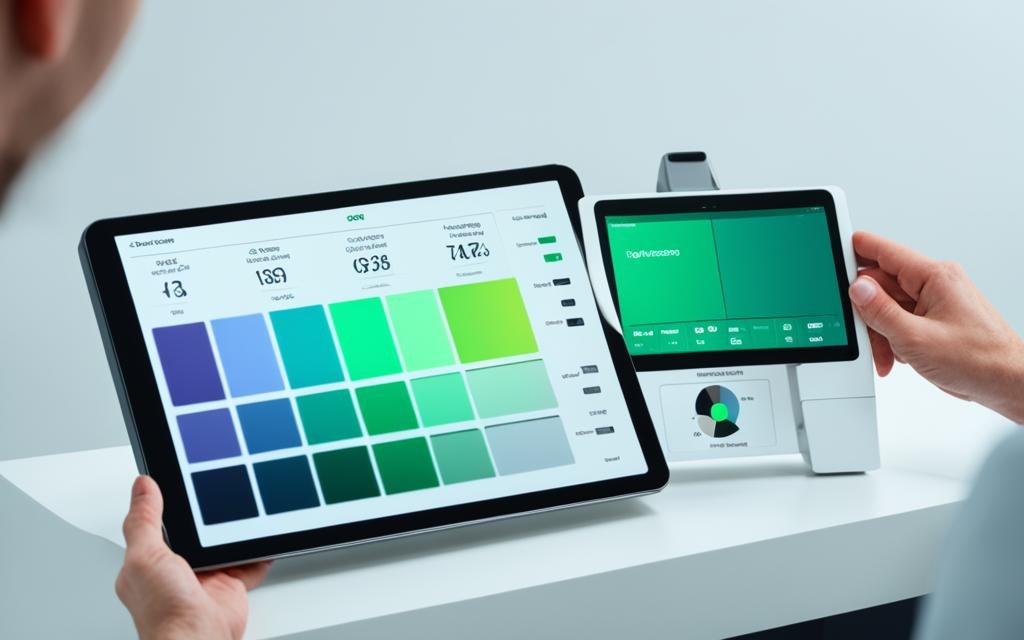Ever spent an entire gaming session squinting at your tablet’s screen, only to realize the brightness was set to “Torch Mode”? Yeah, us too. Gaming tablets aren’t just a luxury—they’re a necessity for mobile gamers who want portability without sacrificing performance. But what about the display? If you’ve been ignoring tablet display settings, you’re missing out on a game-changing experience.
In this guide, we’ll break down why tweaking your tablet’s display settings matters, how to optimize them like a pro, and even throw in some tips that are so bad they’ll make you laugh (but still work). Let’s level up!
You’ll learn:
- Why tablet display settings affect gameplay
- A step-by-step guide to adjust brightness, refresh rate, and more
- Tips to extend battery life while keeping visuals sharp
- Real examples from avid gamers who nailed their setups
Table of Contents
- Key Takeaways
- Why Tablet Display Settings Matter for Gamers
- How to Optimize Your Tablet Display Settings
- Best Practices for Gaming Tablets
- Success Stories: Gamers Who Nailed It
- FAQs About Tablet Display Settings
Key Takeaways
- Optimizing tablet display settings can significantly enhance your gaming experience.
- Brightness levels should match ambient lighting conditions; neither too dim nor too bright.
- Higher refresh rates reduce motion blur but drain batteries faster.
- Use night mode sparingly—blue light filters can distort colors during intense gaming sessions.
Why Tablet Display Settings Matter for Gamers
As a confession: I once cranked my tablet’s brightness all the way up during a sunny afternoon gaming binge. Spoiler alert: My eyes burned, and my battery died within two hours. Lesson learned? Display settings aren’t just about aesthetics—they’re crucial for both comfort and device longevity.
The wrong settings can lead to:
- Eyestrain during long sessions (“Whirrrr,” says your brain trying to process glare).
- Reduced responsiveness due to improperly calibrated refresh rates.
- Poor color accuracy ruining immersive worlds.

How to Optimize Your Tablet Display Settings
Let’s dive into the nitty-gritty. Optimist You: “These steps will transform your gaming!” Grumpy Me: “Ugh, fine—but grab a coffee first.”
Step 1: Adjust Brightness Like a Pro
Your tablet likely has auto-brightness enabled. While convenient, it’s not perfect. Go manual:
- Open Settings > Display & Brightness.
- Pick a level between 40-70% depending on room lighting.
Step 2: Crank Up That Refresh Rate
For fast-paced games, set your refresh rate to its max—usually 90Hz or higher. This minimizes lag and makes every tap feel smoother than butter.
Step 3: Dodge Night Mode During Games
While blue-light filtering is great before bed, it messes with game visuals. Turn it off when gaming unless absolutely necessary.
Best Practices for Gaming Tablets
Some golden rules:
- Keep resolution high but switch to power-saving modes when idle.
- Use adaptive sync technologies if available (e.g., NVIDIA G-Sync).
- Disable unnecessary animations—they eat resources.
And now for our Terrible Tip™: Enable maximum brightness AND highest refresh rate simultaneously. Sure, your tablet might overheat, but hey, at least you’ll know what “maximum performance” feels like!
Success Stories: Gamers Who Nailed It
Ryan, a competitive Clash Royale player, shares his story:
“I adjusted my tablet display settings by lowering brightness slightly and turning off automatic brightness adjustments. Suddenly, my battery lasted twice as long, and the colors popped better than ever!”
FAQs About Tablet Display Settings
Q: Should I prioritize brightness or refresh rate?
A: Depends on the game. For competitive matches, refresh rate reigns supreme. For slower RPGs, brightness ensures visibility.
Q: Can poor display settings damage my eyes?
A: Yes, especially under improper lighting. Use blue-light filters wisely and avoid staring directly at overly bright screens.
Conclusion
Nailing your tablet display settings isn’t rocket science—it’s a mix of trial, error, and a sprinkle of coffee-fueled patience. From adjusting brightness to balancing performance, these tweaks ensure smooth sailing through your favorite games. So go ahead, tweak those settings and dominate the leaderboard.
Like a Tamagotchi, your SEO needs daily care.