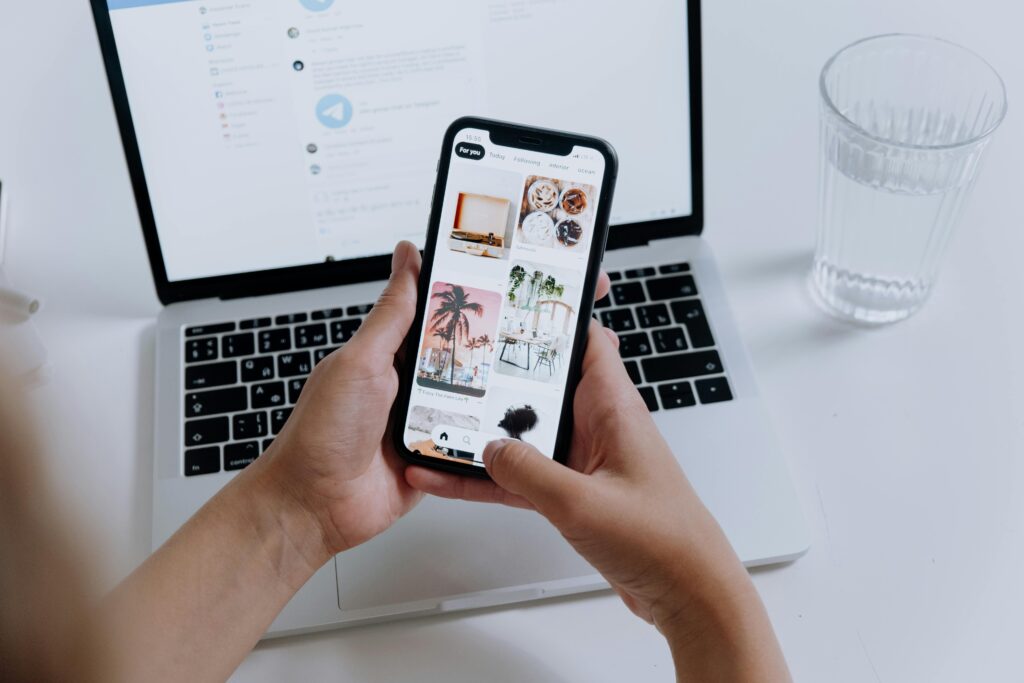Ever caught your kid spending hours glued to a gaming tablet instead of doing their homework? Yeah, us too. But what if you could take control without becoming the bad guy?
In this post, we’ll uncover how parental control apps can help you reclaim sanity and balance screen time—without turning your house into a war zone. Spoiler alert: It’s less about restrictions and more about smart strategies. You’ll learn:
- Why gaming tablets are both a blessing and a curse.
- Step-by-step guidance on setting up parental controls.
- Bonus tips no one tells you about (and maybe they should).
Table of Contents
- Key Takeaways
- The Double-Edged Sword of Gaming Tablets
- Step-by-Step Guide to Setting Up Parental Control Apps
- Best Practices for Using Parental Control Apps Effectively
- Real-Life Wins: How Other Parents Crushed Screen Time Battles
- FAQs About Parental Control Apps
Key Takeaways
- Gaming tablets offer endless entertainment but come with risks like excessive screen time and age-inappropriate content.
- Parental control apps let you monitor activity, set time limits, and block harmful content effortlessly.
- Proactive communication with your kids is key—apps alone won’t solve all issues.
- Some apps excel at specific tasks; choosing the right one depends on your family’s needs.
The Double-Edged Sword of Gaming Tablets

“I thought it’d be educational,” I muttered under my breath as I watched my nephew unlock yet another level of some zombie apocalypse game—not exactly the wholesome experience I envisioned when handing over my old iPad.
Gaming tablets have revolutionized how children engage with technology. They’re portable, interactive, and packed with learning potential. But here’s the deal: Left unchecked, these devices can spiral into digital babysitters that open doors to addictive habits and inappropriate material.
Grumpy Me: “So now I have to police every app download?”
Optimist Me: “Nope. Just use parental control apps properly.”
Step-by-Step Guide to Setting Up Parental Control Apps
Step 1: Choosing the Right App for Your Needs
Not all parental control apps are created equal. Some focus on content filtering (Qustodio), others specialize in screen time management (ScreenTime), and a few do both beautifully (Bark). Here’s how to pick:
- Identify priorities: Are you tackling screen addiction or worried about cyberbullying?
- Check compatibility: Ensure the app works with your tablet OS (Android/iOS).
- Read reviews: Real users often spill the tea better than fancy marketing pages.
Step 2: Configuring Settings Like a Pro
Once installed, dive into customization options:
- Schedule downtime during school hours or bedtime routines.
- Block explicit websites and games not rated for kids.
- Enable usage reports so you know what apps are getting attention.
Step 3: Do a Test Run (Yes, Really)
This part sounds obvious but gets skipped way too often. Pretend you’re your kid—try bypassing settings, downloading something off-limits, or extending playtime. If you succeed, rethink your setup.
“Sounds simple enough!” *cue suspicious narrowing of eyes*
Best Practices for Using Parental Control Apps Effectively
- **Be Transparent**: Let your kids know why you’re using these tools—it builds trust rather than resentment.
- **Set Boundaries Together**: Involve them in creating rules around tech usage.
- **Don’t Overdo It**: Giving zero freedom backfires faster than micromanaging Fortnite sessions.
- **Regularly Update Preferences**: Kids grow up fast; so should your app settings.
- Terrible Tip Alert!: Don’t spy secretly unless absolutely necessary. Snooping breeds mistrust, folks.
Real-Life Wins: How Other Parents Crushed Screen Time Battles
Maria, a mom of two from Colorado, swears by Qustodio: “It helped me limit Minecraft binges without being ‘the meanest mom ever.’”
Jake, a dad who struggled with his son’s late-night Roblox marathons, switched to OurPact after trial-and-error disasters with other apps. Result? Peaceful evenings and improved grades.
FAQs About Parental Control Apps
Do I Need Different Apps for iOS and Android?
Most leading apps work across platforms, but always double-check before purchasing.
Are Free Versions Worth It?
Free versions give you basics, but premium plans unlock advanced features like real-time alerts and detailed analytics.
Can Kids Bypass These Controls?
Determined teens might find workarounds, but most reputable apps provide robust safeguards against tampering.
Conclusion
Parental control apps aren’t magic wands—they’re tools designed to make parenting in the digital age slightly less chaotic. Use them wisely, communicate openly, and remember: Balance beats restriction any day.
And hey, if nothing else sticks, remember this haiku:
Screens flicker like stars, Guided hands shape brighter paths— Control with love, win.