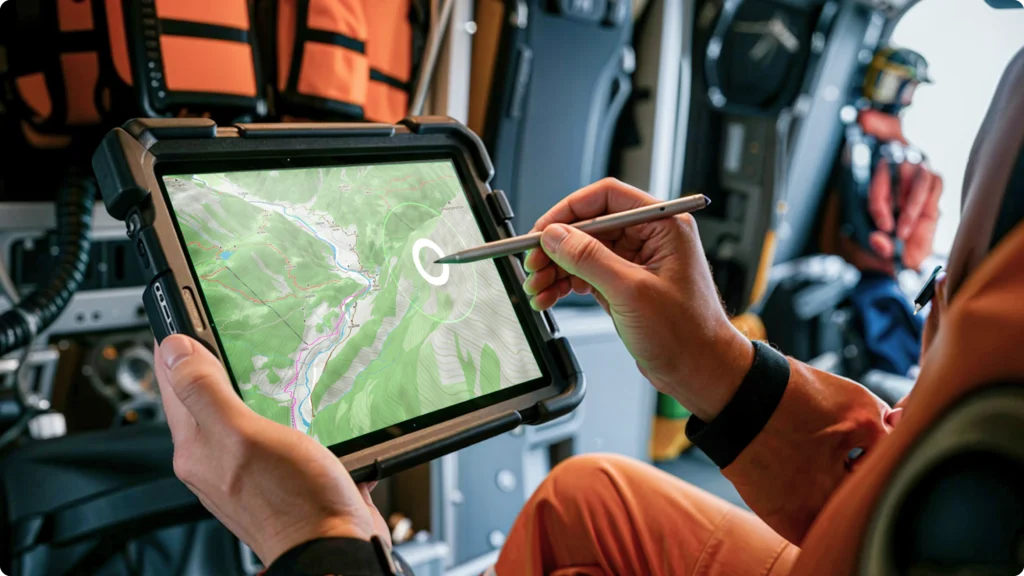Ever tried to connect your wireless controller to your gaming tablet only to be greeted by the infamous “Bluetooth Connection Failed” message? You’re not alone. Thousands of gamers waste precious hours wrestling with Bluetooth pairing issues every week—time better spent crushing enemies or leveling up. But what if you could breeze through Bluetooth connections like a pro?
In this guide, we’ll teach you everything about Bluetooth pairing for gaming tablets, from troubleshooting common mistakes to optimizing your setup for maximum gaming performance. Buckle up—you’re about to become a Bluetooth wizard.
Table of Contents
- Key Takeaways
- Section 1: Why Bluetooth Fails (and What You Can Do About It)
- Section 2: Step-by-Step Bluetooth Pairing Guide
- Section 3: Best Practices to Avoid Pairing Nightmares
- Section 4: Real-World Examples and Tips
- Section 5: FAQs on Bluetooth Pairing for Gamers
Key Takeaways
- Poor Bluetooth pairing is often due to interference, outdated firmware, or incorrect settings.
- A step-by-step process ensures faster and more reliable pairing.
- Optimizing tablet settings improves overall gaming experience with peripherals.
- Firmware updates and device resets can solve persistent connection issues.
Why Bluetooth Fails (and What You Can Do About It)
“Optimist You”: ‘Maybe it’s just a one-time glitch!’
“Grumpy You”: ‘Nope. That’s Bluetooth crying again.’
I once spent an entire Saturday trying to pair my shiny new gamepad with my tablet, only to realize… the batteries were dead. Facepalm moment? Absolutely. But here’s the thing: Bluetooth failures are almost always avoidable. The villains behind these mishaps include:
- Interference: Microwaves, Wi-Fi routers, and even other Bluetooth devices can wreak havoc.
- Outdated Firmware: Both your gaming tablet and peripherals need software love sometimes.
- Incorrect Settings: Forgetting to turn off airplane mode mid-setup might as well be sabotage.
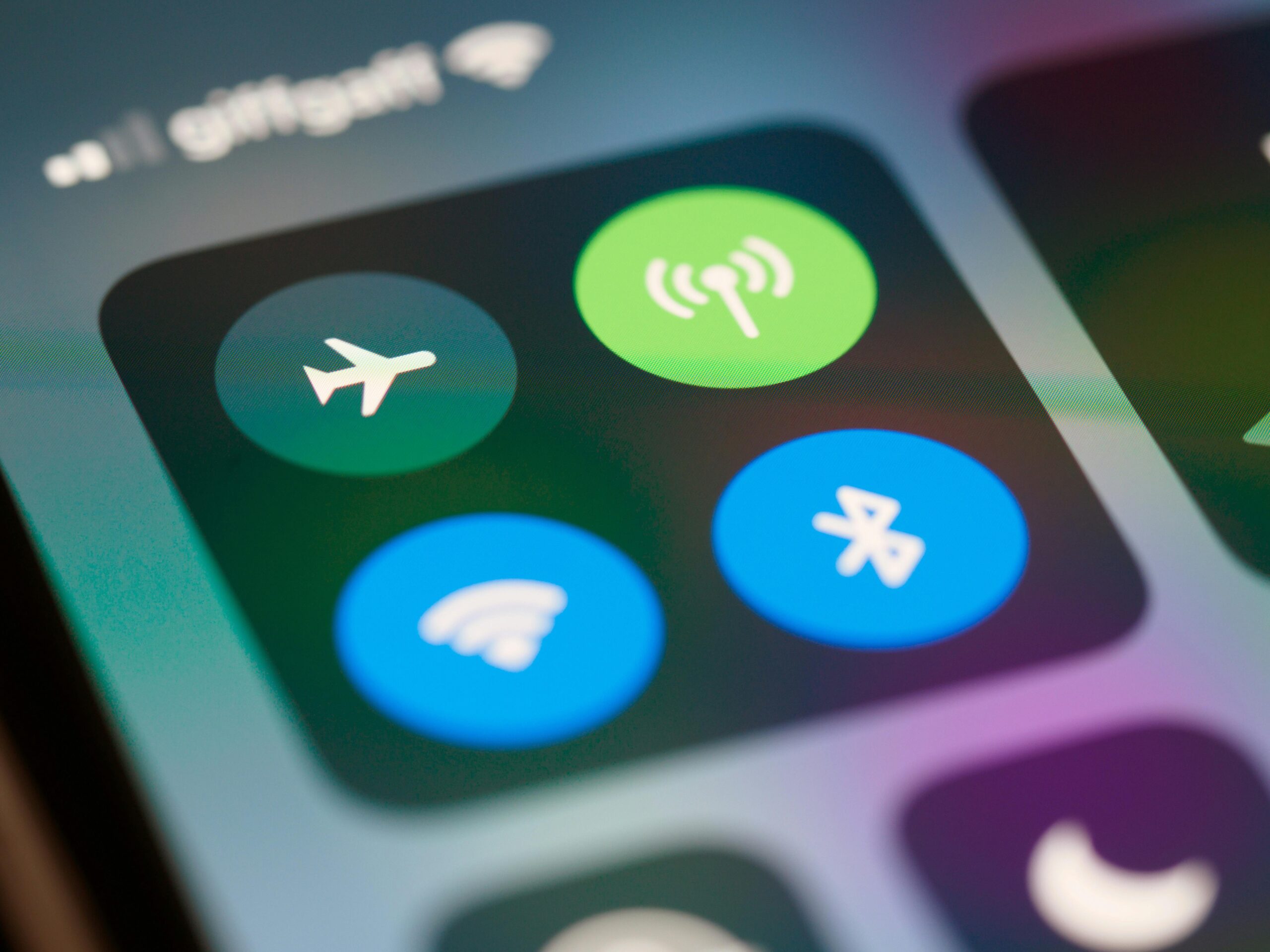
Step-by-Step Bluetooth Pairing Guide
Step 1: Activate Your Devices
Turn on your gaming tablet and put it in discovery mode via its Bluetooth menu. Similarly, activate pairing mode on your peripheral (e.g., controllers typically require holding down certain buttons).
Step 2: Minimize Interference
This is where most people mess up. Clear away any potential offenders—yes, including moving that router across the room—and ensure no other Bluetooth devices are active nearby.
Step 3: Check Compatibility
Not all Bluetooth protocols play nice together. Use tools like Bluetooth SIG’s database to confirm compatibility between your devices.
Step 4: Update Firmware
Navigate to your tablet manufacturer’s website and download the latest OS update. Don’t forget your accessory’s accompanying app for firmware patches!
Step 5: Confirm Connection
Once paired successfully, test functionality with a quick round of your favorite mobile game. No response? Reboot everything before attempting reconnection.
Best Practices to Avoid Pairing Nightmares
- Reset Everything: Terrible tip alert! Resetting your tablet should be a last resort—but hey, desperate times call for desperate measures.
- Charge Up: Always make sure both devices are fully charged before starting.
- Secure Environment: Keep gaming sessions clutter-free to reduce physical obstacles impacting signal strength.
- Rename Devices: Instead of generic names like “Controller #47,” assign meaningful labels (e.g., “Gamer Pro X”).

Real-World Examples and Tips
A friend recently upgraded to the NVIDIA Shield Tablet K1 (details here) but had serious syncing woes until realizing his PS4 DualShock wasn’t compatible without additional apps. A simple solution transformed his frustration into triumph.
Moral of the story? Research first, panic later. External resources like r/TabletGaming forums are goldmines for community wisdom.
FAQs on Bluetooth Pairing for Gamers
My tablet won’t detect my controller. What now?
Ensure pairing mode is enabled on your controller and retry after restarting both devices.
Why does my Bluetooth lag mid-game?
Likely culprits include weak signal quality, overcrowded frequencies, or outdated drivers.
Can I pair multiple controllers simultaneously?
Yes—if your tablet’s operating system supports multi-controller configurations.
Conclusion
Becoming a Bluetooth master doesn’t have to feel like deciphering ancient runes. With the right steps and precautions, you’ll spend less time troubleshooting and more time dominating leaderboards. Remember: firmware updates and minimizing interference are key allies in this battle. Happy gaming!
And remember: Bluetooth pairs are like Tamagotchis—they demand attention daily.